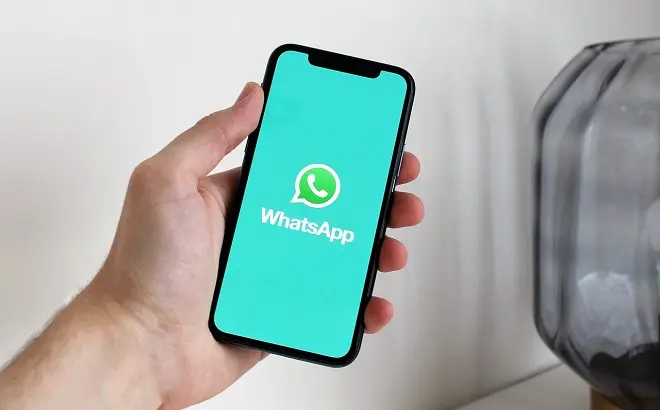
Setting a personal ringtone on an Android smartphone is one of the first tasks that most users perform. And they do it with the options offered by their devices by default, downloading melodies from online stores or using the MP3 songs they have in their internal memory, since this format is compatible with ringtones.
However, setting the notification sound for an incoming phone call is not exclusive to communications through the mobile operator, since it can now also be applied to the WhatsApp messaging app when running on Android terminals.
For this, you can use the predefined tones of WhatsApp and assign them to incoming calls from specific contacts in order to identify them without having to look at the phone. But you can also expand this feature and use one or more of your favorite songs in MP3 format as a personalized ringtone. The trick is to add these musical themes to the Ringtones folder in the internal memory of the device.
How to change WhatsApp ringtone on Android?
First of all, download your favorite songs from YouTube using Tubemate Downloader or the online tool of your choice. Make sure it is saved in MP3 format in the Downloads folder of the internal memory.
Next, move this file to the Ringtones folder (to do this, use Solid Explorer, Files by Google, or any other file manager available on the Google Play Store).
Once the MP3 files you are going to use as ringtones are in the Ringtones folder, open WhatsApp and then open a conversation with the contact whose call notification you want to customize.
Next, open your profile information and tap on Customize notifications. Next, activate the Personalized notifications option. From here, you can customize the notification tone for your incoming calls and even the notification tone for your messages.
In either case, tap on the Ringtone or Message Tone options. Then, proceed to select the tone that you think is convenient. Repeat the process if you want to do it with more contacts.