
One of the hardware resources with the greatest influence on the performance of a laptop or desktop computer is RAM. It determines the fluidity with which the system works in general, but especially the speed with which applications are opened.
And it is that when Windows detects an insufficient amount to execute the processes or tasks requested by the user, it uses virtual memory, a kind of secondary memory that works on the hard disk, which can cause a slow system.
Over the years, this component has undergone a technological evolution, hence the type of memory supported by a computer from a few years ago is not the same as that used by current equipment. The minimum recommended amounts of memory to run Windows have also increased.
However, the opposite has happened with its price, since it has been gradually decreasing, to the point that an improvement in RAM memory is one of the cheapest solutions to repower a PC.
How to check how much RAM is installed on your computer
Knowing this information is very important if you have made the decision to update said component of your PC. It is also important to know the type of memory that the processor is compatible with and the number of slots available on the motherboard.
Generally speaking, a computer with a 32-bit processor architecture (starting with the Intel 80386 processor) supports up to 4 GB of RAM. While a modern computer with a 64-bit processor of the latest generation can easily handle 128 GB of RAM, although in practice this amount is also limited by the model of the motherboard and the version of the operating system.
To find out exactly how much RAM is installed on your PC, simply enter the Windows Task Manager (Ctrl + Alt + Delete) and click on the Performance tab. By clicking on the Memory section you can see the amount and type of memory installed, the percentage of use at that time, the number of available slots and the size of each memory module.
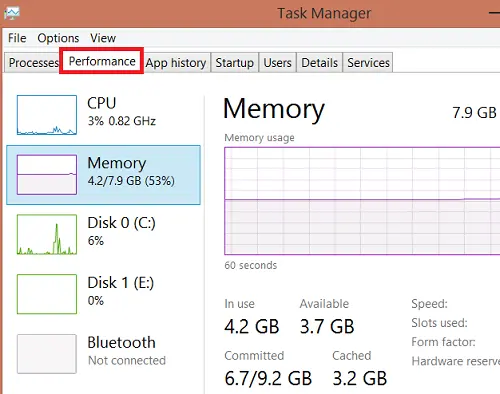
How to find out how much RAM your computer supports
Finding out how much memory a computer supports can be a bit more difficult, especially if you don’t have a user manual. Even more so if it is a device that is a few years old, since it is possible that the online information has disappeared and the existing support on the manufacturer’s website has also come to an end.
For these cases, the solution is to use a specialized software tool. For example CPU-Z https://www.cpuid.com/softwares/cpu-z.html.
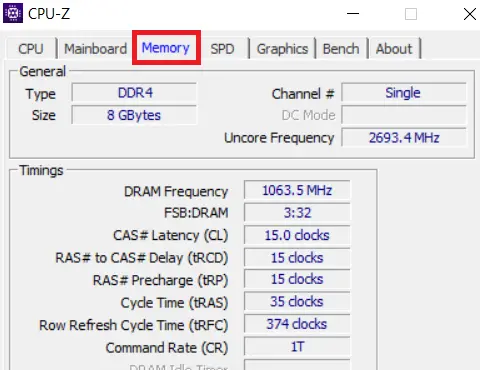
However, there is a trick that gives very good results: go to the websites of RAM memory manufacturers and do a search in their database. Since their interest is to sell, they will provide you with information about the type of RAM you need, including the maximum size you can install in your PC.
For this case, we will use the page of KINGSTON, a major manufacturer of RAM memory modules. Follow these steps.
Go to Kingstom.com and under the Products tab, select Memory.
Go to the Search section and in the box next to the magnifying glass, type the manufacturer and series (or exact model) of your computer. For example, Sony Vaio VPCEG.
From the list of matches, select your system type. There you will see the information you need to upgrade your PC’s memory, including bank settings and the maximum size it supports.
If you don’t get results from Kingston’s page that match your computer model, you can use the services of Crucial, another of the world’s leading manufacturers of memory devices. The search mechanism is similar.