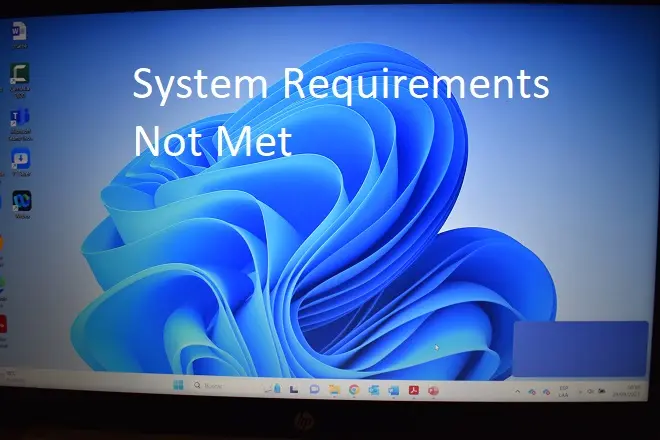
It is common for each new version of Windows to come with a series of improvements and additions with respect to the previous version, and at the same time with minimum hardware requirements that guarantee operational stability and security once installed.
Windows 11 is no exception, but its minimum requirements have caused controversy among many users, who, upset at not being able to run Windows 11 on relatively modern computers, have chosen to use custom Windows 11 installations developed by third parties that bypass the limitations. from Microsoft, especially the one related to the TPM chip.
This situation apparently has not been to the company’s liking, so in one of the usual updates to its Windows 11 it included a feature that activates a notification on the right side of the screen (as a watermark) that It expressly says that for the copy of Windows 11 that is running “The system requirements are not met”, once again causing annoyance among users.
How to clear the “system requirements not met” message
Luckily for those who get the watermark in question, there is a way to erase it. You just have to follow these steps.
Press the Windows keys +R and when the Run dialog box appears, type the word regedit and click OK.
Once Registry Editor opens, double-click on the HKEY_CURRENT_USER path.
Next, double-click on Control Panel and open the UnsupportedHardwareNotificationCache folder.
Right click on the SV2 value and select Modify. In the Edit DWORD Value window go to Value Information and change the value from 0 to 1. Then click OK. To finish the process, restart your PC.