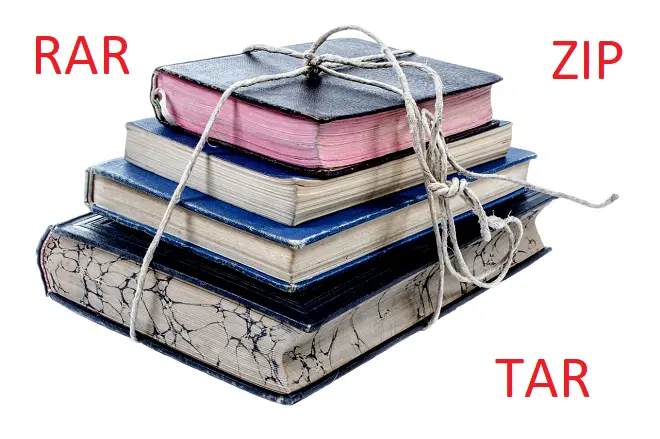
Compressing a file is equivalent to reducing its size in order to save storage space or be transferred more quickly over the Internet. This way of operating with files also serves indirectly as a means of protecting information, since during the process of compressing a file an access password can be configured.
There are many file compression algorithms, but ZIP and RAR are the most widespread in Windows environments. The former has the advantage that its contents can be unzipped and extracted from Windows File Explorer, as well as by other third-party programs, including WinZIP.
The same does not happen in the case of files with a RAR extension, which can only be handled with external tools, WinRAR being the tool of choice. In fact, WinRAR software is also the brainchild of Eugene Roshal, the designer of the RAR compression algorithm.
How to use WinRAR to unzip files on Windows
WinRAR is originally a paid file compression and decompression program, but currently offers free and unlimited use. Its mode of operation once installed in the system is very simple: to decompress a RAR file and extract its content, just double click on it. Then the program will save it to the default destination folder.
How to compress files with WinRAR
However, if you want to perform the reverse process, that is, compress files, just select the file and use the right mouse button to select the specific operation from the Windows File Explorer context menu.
In any of the above mentioned cases, it is also possible to open the main interface of WinRAR and drag the files to it to start the compression or decompression task. WinRAR can archive data using RAR and ZIP compression algorithms. Likewise, for decompression tasks it supports RAR, ZIP, CAB, ARJ, ISO, 7Z, TAR and other files.
What other functions does WinRAR have?
WinRAR supports password encryption to protect information in archives compressed in RAR or ZIP format, allows you to split archives into smaller parts, and can send them directly by email.
How to download WinRAR to Windows
Go to the WinRAR download page and select the appropriate version for your Windows system. It is available in multiple languages and for 32-bit and 64-bit Windows systems.