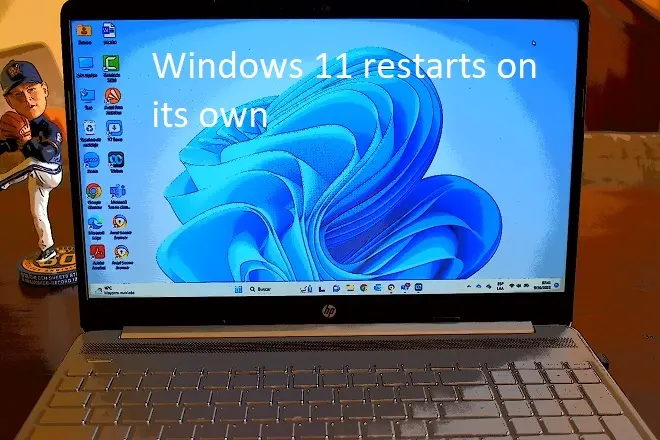
It happens every day and it has happened to all of us. We are sitting in front of the computer and it restarts unexpectedly, taking our pending work or files in the transfer process. And the truly annoying thing is when this situation becomes recurring and leaves no clue behind to find the solution.
This unpredictable behavior is due to a configuration of Windows 11 (and also in older versions) that, when faced with an error that it cannot resolve on its own, executes an automatic restart of the system, with the peculiarity that it does so in a mysterious way, i.e. , without leaving any message on the screen to clarify the error.
Therefore, the first step to solve the mystery is to disable the auto restart option. In this way, the system will proceed to lock itself through the presence of a blue screen with its corresponding error code or in any case it will show some information regarding the failure on the screen. However, everything does not end here.
The next step is the most important. It consists of taking note of the information that appears on the screen and searching for possible solutions through the Internet. For this, the Microsoft support page, pages with technological content and Internet forums, such as our forum, can be helpful. It’s also not a bad idea to ask for help from the artificial intelligence ChatGPT and Google Bard, which can interpret the Windows error message and offer the steps to follow to resolve it.
How to prevent your PC from restarting by itself in the event of any error
In Windows 11, use your mouse to right-click Start and select Settings. Next, click System and select Information.
On the screen that appears, click Advanced System Settings. Navigate to the Startup and recovery section, and click Settings.
In the System Error section, uncheck the Restart automatically box. To finish, click OK.