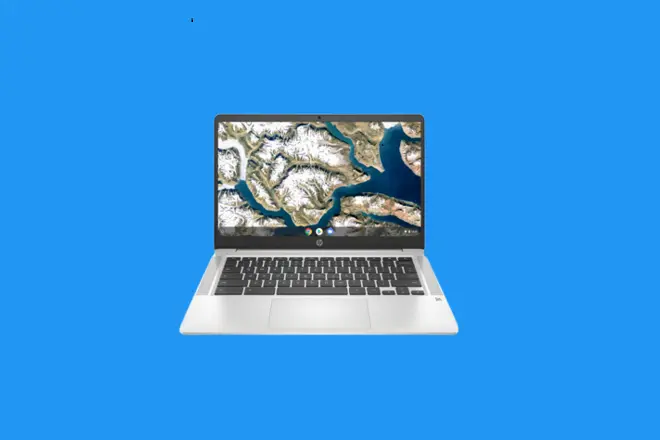
The error loading the operating system of a computer is a fairly frequent problem. It usually manifests itself through a frozen screen on the manufacturer’s logo or a black screen, both situations being annoying because they prevent the control and use of the equipment.
Chromebook computers manufactured by HP do not escape this reality. And even though your Chrome OS offers less room for error, such mishaps always happen. The solution is not unique, as it may depend on the maintenance that has been given to the equipment or have its origin in the failure of some component.
However, with the methods that we propose, it is very likely that you will obtain good results.
Disconnect any external USB device
Remove USB flash drives, memory cards connected to the card reader, and any other USB-powered devices, including external hard drives. Once done, turn on the Chromebook.
If the system starts up normally, connect your USB devices one by one and each time you do so, restart the system until you find the problem device. If the problem persists go to the next step.
Do a hard reset of the Chromebook
A hard reboot or hard reboot involves killing all open processes that refuse to kill and may be causing problems. It also releases information stored in memory so the system is forced to reestablish connections between software and hardware components. Follow these steps.
Press the Chromebook’s power button and Refresh key for 5 seconds. The computer will turn off and then turn back on. If necessary, press the power button again to turn on the computer.
If the problem continues, go to the next step.
Do a system recovery
This is equivalent to a reset of the Chromebook to its factory values. It should be noted that this procedure erases all the files on the disk drive and the user settings saved in the device’s memory. The procedure is the next.
Press the Ctrl + Alt + Shift + R keys at the same time. Then select Restart.
In the dialog that appears, select the Powerwash option. Then, confirm the requested operation by selecting the Continue option.
Once the device has been restored to its factory settings, log in with your Google account. Follow the instructions to set up your HP Chromebook at startup.
Image: HP
SEE ALSO:
How to Mirror Chromebook Screen to TV