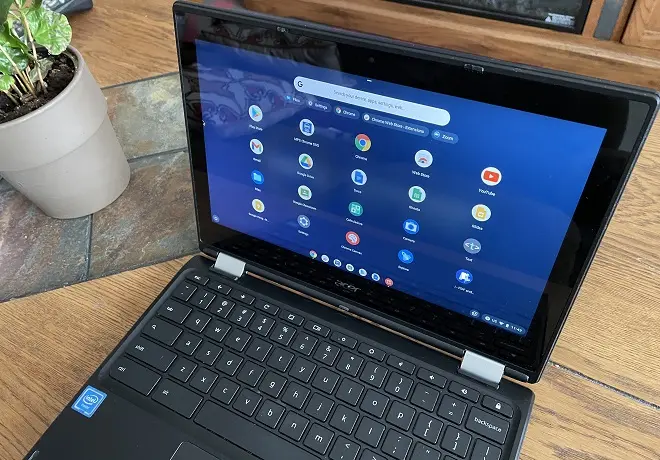
Google has recently released a version of its Chrome OS operating system for use with computers other than Chromebooks. This version called Chrome OS Flex, is nothing more than an update of CloudReady, since Google acquired the company that promoted this project and decided to continue it.
Like its predecessor CloudReady, Chrome OS Flex is designed to give a second life to old PC or Mac computers, but with certain minimum hardware requirements: 4 GB of RAM, a hard drive with a capacity of 16 GB and a microprocessor with a 32 or 64 bit architecture (Intel or AMD).
This operating system can be run from USB sticks as Live USB, although it also supports installation from scratch. In both cases it is possible to find some bugs and instabilities because it is still in beta phase. Also, it does not yet have support for the Play Store or for running APK applications, which does happen on several Chromebook models.
The procedure to follow to try Chrome OS Flex is very simple. First of all, you have to create an operating system installation medium on a USB stick that has a minimum capacity of 8 GB and use a Chrome browser extension, specifically the Chromebook Recovery Tool extension. Follow these steps from your computer.
How to install Chrome OS on any PC
Plug in the USB stick. Make a backup of your information because during the process all your data will be deleted.
Open the Chrome browser and go to the Chromebook Recovery Tool extension page. Then click Add to Chrome. Then confirm the operation.
Now, click on the icon of this tool located in the Chrome extensions section (at the end of the address bar). In the Create recovery media for your Chromebook window, click Get started.
Under Identify your Chromebook, click Select a model from a list.
In the Select a manufacturer box, select Google Chrome OS Flex. In the Select a product box, select Chrome OS Flex (Developer-Unstable). Then click Continue.
In the Insert a Flash Drive or SD Card window, select your USB drive and click Continue. Then click Create Now. Wait for the process to finish (between 15 to 20 minutes).
Once the Chrome OS Flex installation media is created, insert it into the intended computer to run it. Beforehand, make sure you enter the BIOS setup or UEFI BIOS to select the USB stick as the primary boot option. Next, restart your PC and follow the instructions.
SEE ALSO:
How to Mirror Chromebook Screen to TV