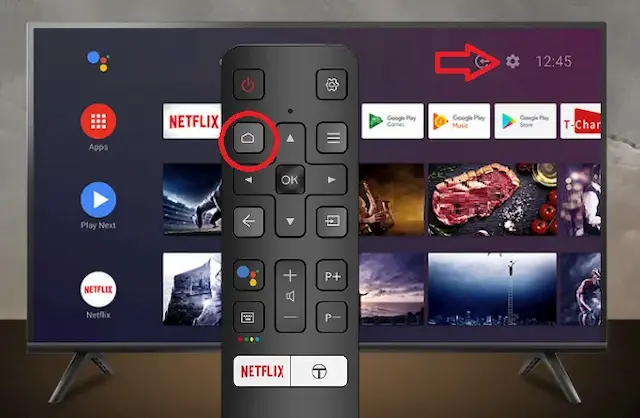
To enhance your entertainment experience with a TCL Smart TV, it’s crucial to maintain it properly. This entails regular updates of both applications and system software. Equally important is uninstalling redundant applications, freeing up valuable space for downloading additional content from the integrated app store.
By routinely optimizing your TV’s software ecosystem, you ensure seamless performance and access to the latest features and entertainment offerings. Embracing these maintenance practices not only ensures efficient utilization of storage but also contributes to a smoother and more enjoyable viewing experience.
Stay proactive in managing your TCL Smart TV to unlock its full potential and stay abreast of the evolving entertainment landscape.
Free up memory on your Smart TV
On a TCL television equipped with the Android TV operating system, uninstalling unnecessary applications becomes crucial to free up space in its internal memory. This action enables users to download new content continuously added to the Google Play Store on a daily basis.
This is particularly advantageous considering that a significant portion of this content comprises games that leverage the next-generation image technology of TCL televisions. By optimizing the available storage through application management, users ensure smoother performance and seamless access to the latest entertainment offerings.
Trick: How to connect iPhone to TCL Android TV
Therefore, actively managing applications not only enhances storage efficiency but also optimizes the overall viewing and gaming experience on TCL televisions running the Android TV platform.
Can pre-installed apps be deleted?
Pre-installed applications like YouTube or the Google Play Store are integral components of the operating system and cannot be deleted. They serve foundational roles in the functionality and user experience of the device. While users have the freedom to uninstall unnecessary applications to optimize storage and performance, certain core applications remain essential to the operation of the system.
Understanding the distinction between removable and non-removable applications is crucial for effective management of the device’s software ecosystem. By focusing on uninstalling redundant applications while recognizing the permanence of pre-installed ones, users can maintain a balanced and efficient system that maximizes both functionality and usability.
How to uninstall apps on a TCL Android TV
The uninstallation method that we present below can be done with the help of the remote control. You just have to follow the following steps.
Enter the main TV screen and go to the top right. Then, click on the Settings icon (cogwheel icon).
On this screen, click Apps > See all Apps. Select the application you want to uninstall and then click the Uninstall option.
Another alternative way to uninstall applications on TCL Android TV is by entering the Google Play Store application and manually selecting the items you want to uninstall.