Mirror your iPhone to TV without Apple TV.
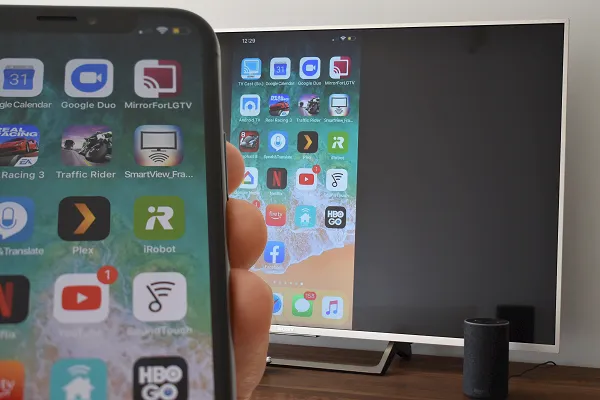
Apple devices, such as the iPhone, iPad, and Apple TV, use the AirPlay communication protocol to connect wirelessly.
Although Sony Smart TVs are not compatible with the AirPlay protocol, you can add this capability by installing the AirScreen app. In this way, you can see on a larger screen everything you see on your iPhone’s screen, for example, photos, videos, online TV channels, videogames, and much more.
Note: If your TV is not Smart, it is still possible to stream content from your iPhone, see our post How to connect your iPhone to any TV
How to screen mirror iPhone to Sony Smart TV
First, install the AirScreen app on your TV: press the Home button on the TV remote. Go to Apps > Google Play Store. Search for AirScreen and press Install.
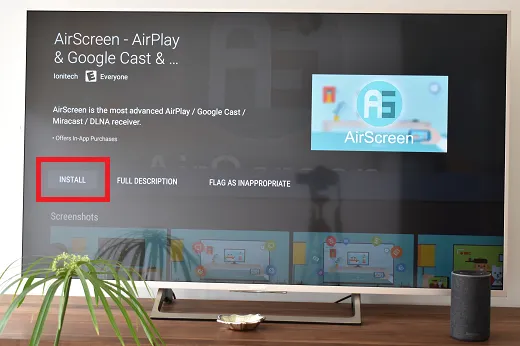
Open AirScreen and go to Start > Start.
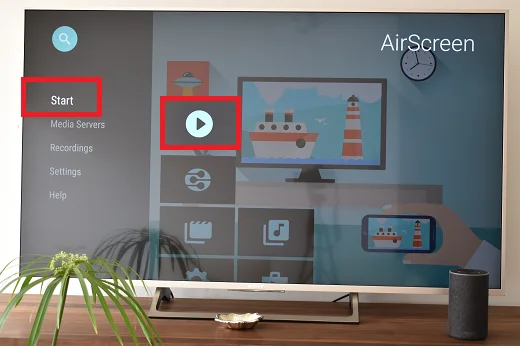
On your iPhone, open the Control Center by sliding a finger from bottom to top or top to bottom of the screen (iPhone X and later). Press Duplicate screen and select your TV in the list of found devices.
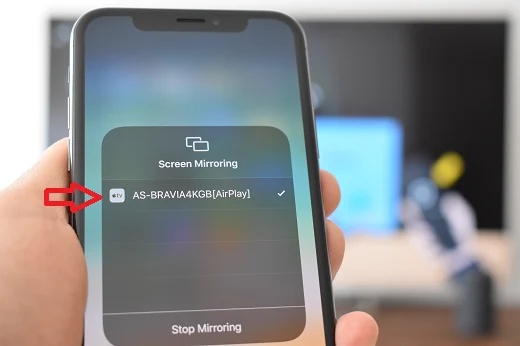
Press the OK button on the remote control and voila!