
Since their first models, Panasonic Smart TVs have been provided with the screen mirroring function based on Miracast technology.
What does Miracast allow?
Miracast allows the images seen on the screen of other Miracast-compatible devices, such as cell phones with Android systems, to be transmitted to the TV without using MHL, HDMI cables, among others.
This mirroring function also known as Mirroring or Easy Mirroring, depending on the Panasonic TV model, is very easy to activate by performing the following steps.
How to screen mirror your phone to a Panasonic TV
Press the Home button on the remote to bring up the TV home screen. Select Devices and press the OK button. Next, select Mirroring.
Go to your device from which you want to transmit the signal and follow the manufacturer’s instructions to project its screen. The most common method is to display the phone’s notification panel and select the Screen Mirroring option (Smart View on Samsung, Transmit on Huawei …)
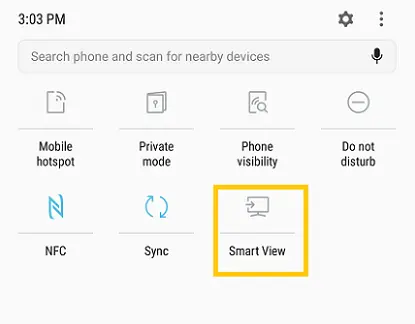
Finally, follow the prompts displayed on the TV screen to pair the devices.