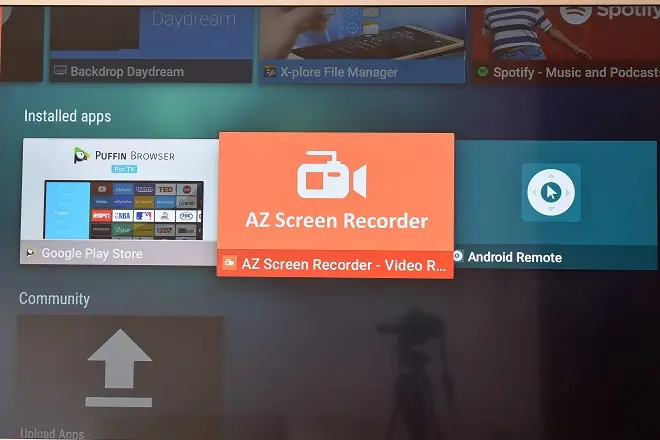
Recording what happens on the screen of your Android TV or a television connected to an Android TV Box can be useful in a variety of situations: to show the operation of the operating system to share it with other people or also to save the content played by some application in order to see it later, among many others.
The process is very similar to that carried out on Android-based phones, given the affinity that both operating systems have.
Aptoide, AZ Screen Recorder and Sideload Launcher
The AZ Screen Recorder application is involved in this process, but since it is not available in the Google Play Store, it is necessary to find a way to install it on the Android TV.
To solve this problem, there is the alternative store Aptoide TV, the installation and use of which is explained in the following article:
How to install Aptoide TV on Android TV?
Along with Aptoide TV, you need to install Sideload Launcher app from Google Play Store or Aptoide TV itself. Sideload Launcher’s function is to allow the opening of applications that are not listed in the Android TV start menu, since they are not optimized for the big screen.
Likewise, for better navigation through the options of these applications, it is recommended to use a Bluetooth mouse that complements the function of the remote control.
How to capture Android TV or Google TV screen?
From this, all you have to do is open Aptoide TV and search your list of available applications for the AZ Screen Recorder application in order to proceed with installing it on your computer.
After this, open AZ Screen Recorder and grant the necessary permissions to capture content. Next, press the record button and when the process begins, return to the main screen to open the Android TV application or function that you want to capture in a video file.
Whenever you want to stop recording, go back to AZ Screen Recorder and stop recording. You can immediately play it from the application itself or share it with the options present in the Share menu of AZ Screen Recorder.
To close the AZ Screen Recorder app and prevent it from consuming system resources unnecessarily, go to Settings > Apps > See all apps. Then, select AZ Screen Recorder and click on Force stop.