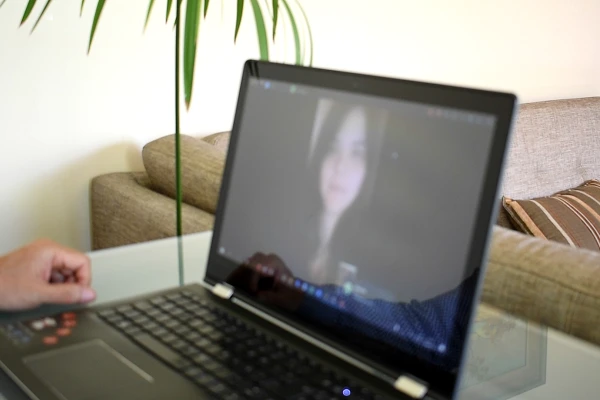
Among the requirements that WhatsApp demands to make video calls from its desktop version are the need to have a microphone, headphones (or speakers) and a webcam. However, despite meeting all these requirements, the error messages usually appear WhatsApp did not find a connected audio device and WhatsApp did not find a connected camera, which prevents starting a video call.
These problems can be somewhat difficult to solve as there is no settings menu in the WhatsApp desktop application that includes the devices involved. That is why the following possible solutions depend exclusively on Windows. here we show you.
Check the hardware
First, make sure you have a laptop’s built-in microphone, headphones, or speakers, and a webcam. To check:
Right-click on the Start button and select Device Manager.
Next, locate those components and update their drivers. To do this, right click on each item and select the Update driver option. Follow the Windows instructions.
Update Windows
If after this process you are still unable to connect to a video call from WhatsApp Desktop, update your operating system. In Windows 10 do the following.
Click Start > Settings and select Update & Security. In the Windows Update section, click Check for updates. Then download and install all available updates. If after all this process, you are still unable to make video calls, perform the following procedure.
Check your privacy settings
Open the Windows 10 Start menu and select Settings. Then, click on Privacy and select Camera. In the Allow apps to access the camera section, make sure it’s set to On. Do the same with the microphone.
Final solution
If, despite all the actions, the WhatsApp video calls do not work, try to connect to your PC, through their corresponding signal inputs, audio output devices or external microphones. You can do the same with USB webcams.
Also check that a virtual virtual webcam program, such as Snap Camera, that could be causing conflicts with the physical hardware, is not installed on your computer. If so, proceed to uninstall it. This solution was the only one that worked on all the computers we tested.
SEE ALSO:
How to send messages to yourself on WhatsApp
I was working pefectly until Microsoft made an update without my permission. Then whatsapp could not find output audio device.
None of your solution is working
I tried all what I found on at least 10 website giving solutions
Have you any other suggestion?
I tried to connect to other computer with win 10 and it works perfecty