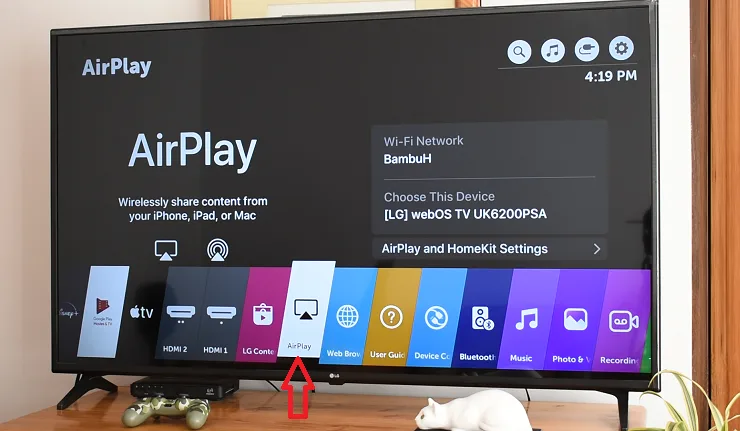
Until some time ago, to wirelessly transmit the contents of Apple devices to the screen of LG televisions it was necessary to use some type of applications or install devices such as Chromecast, Android boxes, among others on their HDMI inputs. However, this has changed with the arrival of the AirPlay protocol on LG smart TVs.
Indeed, Airplay has been incorporated by LG into its smart TVs equipped with Web OS system manufactured from 2018, which has increased its entertainment possibilities.
Now, it is not only possible to mirror the iPhone or iPad screen to an LG TV, for example, to project a FaceTime or Zoom video call, but it is also possible to stream videos from various AirPlay-compatible apps and continue using the phone to make other things. This includes IPTV applications, HBO Go, Disney Plus, among many others.
Here we show you how to activate the AirPlay function on an LG Smart TV and stream videos from the iPhone to its screen.
How to enable Airplay on an LG TV
Support for AirPlay will gradually arrive on your compatible LG TV, if it is set to update automatically. Otherwise, proceed to update your operating system to its latest version.
See: How to update your LG Smart TV firmware
Once AirPlay support is received, its characteristic icon will appear on the launch bar located on the TV’s home screen. To use it for the first time, it may be necessary to activate it by entering a numeric code on the iPhone screen. Once done, you can deactivate this request.
Note: if after updating the TV’s operating system to the latest version, you cannot see the AirPlay function icon, do a factory reset on your Smart TV.
How to Mirror iPhone Screen to AirPlay Compatible LG TV
First, connect iPhone and LG TV to the same Wi-Fi network. Next, open the Control Center. On iPhone 10 or later, swipe down from the upper right corner. On iPhone 8 and earlier, swipe up from the bottom of the screen.
Then, tap on Screen mirroring and select your LG TV. If requested, enter the code shown on the TV screen on the iPhone.
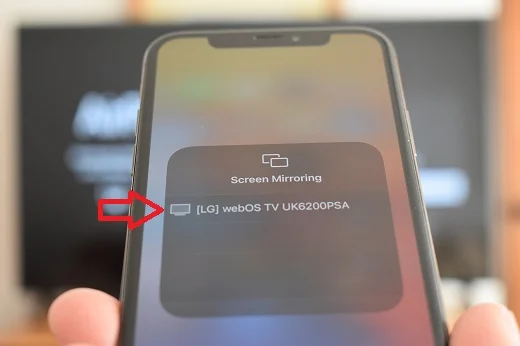
How to stream iPhone videos to AirPlay compatible LG TV?
Connect iPhone and LG TV to the same Wi-Fi network. Open a video from the gallery or play content from a third-party AirPlay-compatible app and tap the AirPlay icon. Then select the LG TV from the list of available displays.
However, there are video applications for iOS in which the Airplay icon is not available, for example, the videos of Facebook Watch, appearing instead a transmission icon (Cast) similar to the one used to send content to a Chromecast. In this case, just press the mentioned icon and select the LG TV from the list of screens available for AirPlay.