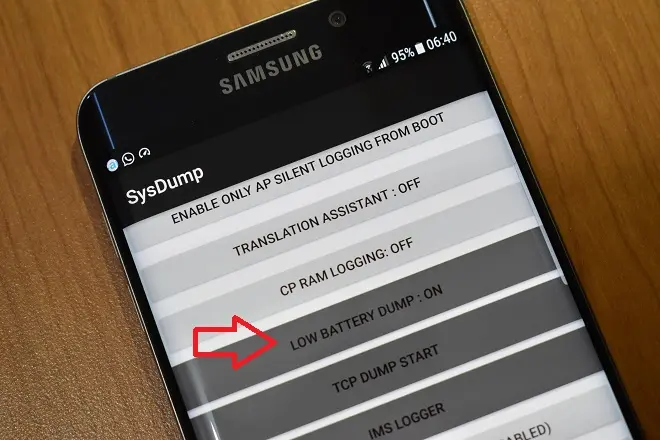
The mobility inherent in a smartphone is grounded in a variety of technologies and software tools that offer seamless communication, connection to social networks, experiences with service payments and mobile banking, as well as enabling the enjoyment of music and videos, among other increasing daily needs.
All of this justifies the intensive global use of cell phones, but it also demands extended battery life. This has led to the development of new battery technologies with fast charging systems and improved energy storage, along with the intervention of other elements such as software optimizations and a focus on reasonable device usage.
However, as much as our smartphone batteries evolve, their tendency is to degrade and lose efficiency over time, a concern that troubles manufacturers. Many of them find it necessary to offer power-saving configuration settings as part of the phone’s operating system functions.
Samsung is one such manufacturer that provides different power-saving modes within the One UI interface of its Android phones. These modes limit certain functions or connections of the device to extend battery life. However, it also has a hidden setting known as Low Battery Dump, which can slow down battery discharge.
What is Low Battery Dump?
It’s a hidden setting that has stirred controversy due to the lack of official information from Samsung. However, it is presumed that once activated, it stops background applications when the screen is turned off. This leads to energy savings, as access to internet data and the appearance of notifications are also halted.
Nonetheless, it’s worth trying out Low Battery Dump to verify its benefits, especially on Samsung devices with batteries that are at the end of their lifespan and therefore have reduced charge retention capacity.
How to Activate Low Battery Dump on a Samsung Phone
Begin by opening the Phone app, which is used for making calls. Enter the sequence *#9900# and then press the call button. Instantly, the hidden SysDump menu will become visible. Now, find the “Low Battery Dump” option. Initially set to OFF, toggle it to ON.
When you’re done, exit the SysDump menu by pressing the EXIT button.
The real benefit of this setting is its seamless toggling ability. You can effortlessly switch it on or off to match your battery requirements whenever the need arises.