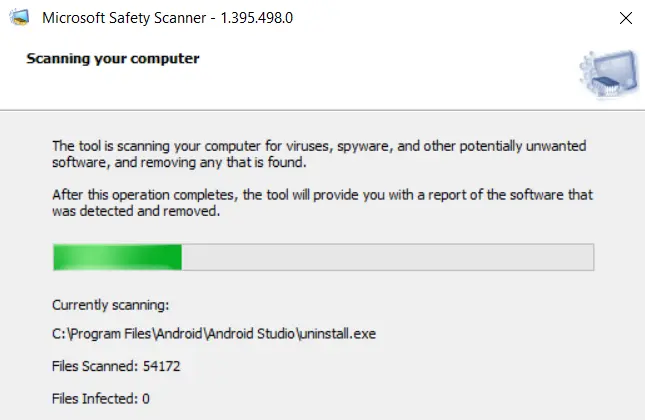
USB drives serve for many purposes, but one of the most important is their ability to carry programs that don’t need to be installed on the system, also known as portable programs. Many of these programs have been modified to run directly from a folder or USB memory, just like portable versions of Firefox or VLC. Others are developed specifically to be run in a portable manner, and this is the case with Microsoft Safety Scanner.
What is Microsoft Safety Scanner?
Microsoft Safety Scanner is an antivirus developed by Microsoft to perform virus, spyware, and potentially unwanted software cleanup from a USB memory. It consists of an EXE file that runs with just two simple clicks and contains virus definitions updated to the date of its download.
Another advantage is that from this date, it can only be used for 10 days in order to avoid running an outdated antivirus. If this period elapses without using the downloaded program, you will need to download it again.
Its use benefits users who have infected Windows computers where malware blocks the Internet connection and, consequently, the download and installation of other security solutions. Its execution is very straightforward, as you will see below.
How to remove viruses from your PC with Microsoft Safety Scanner
First, go to the Microsoft page responsible for providing the download of this product (Microsoft Safety Scanner Download) and choose between the 32-bit or 64-bit version of Microsoft Safety Scanner. If you can’t do it from your PC, use a friend’s or family member’s computer.
Next, copy the downloaded MSERT.EXE file to a USB memory. Then, run this file on the PC that has been exposed to malware and follow the steps to execute the system scanning function.
Choose between Quick scan (scanning of system sectors where malware tends to reside), Full scan (full system scan), or Customized scan (Quick scan combined with scanning a specific folder on the hard drive). Then, click Next.
Wait a few minutes for the cleanup operation to complete. At the end of the process, you will receive a report of all the malware that Microsoft Safety Scanner has found and removed. Once the computer is free of malware, consider installing an antivirus program, whether it’s free or paid.