Here are the steps to disable Windows Defender temporarily or permanently.
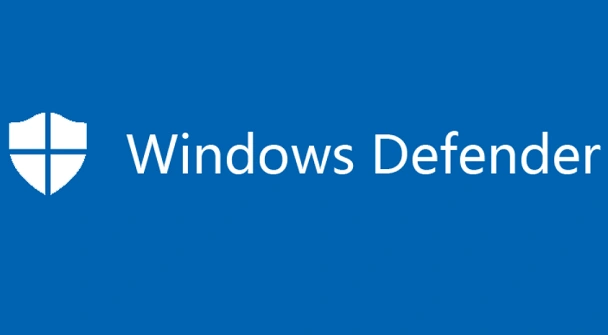
What is Windows Defender?
Windows Defender is a security tool built into Windows 10. It offers complete protection against malicious programs, Internet downloads and emails, and it is not necessary to install a similar tool, as it is activated by default.
However, circumstances may occur where it is necessary to disable its protection function, both temporarily and permanently. Here’s how to do it.
How to disable temporarily Windows Defender
Go to the Start Windows 10 menu > Settings > Update & Security.
On the screen that opens, click Windows Security and select the Virus & threat protection option.
In the side menu scroll down to Virus & threat protection settings and select Manage settings. Under Real-time protection, change from On to Off.
You must bear in mind that this modification to the real-time protection function of Windows Defender is only temporary and will be automatically activated again.
How to disable permanently Windows Defender
If you don’t want to have Windows Defender protection permanently, just install another antivirus program on your PC. Windows 10 deactivates it to avoid creating conflicts due to the presence of two antivirus in the system.
However, it can also be completely disabled (as long as you have Windows 10 Pro). For this, do the following:
Press Windows Key + R, type regedit, and hit Enter.
Follow the path HKEY_LOCAL_MACHINE > SOFTWARE > Policies > Microsoft > Windows Defender.
Right-click on Windows Defender and select New > DWORD Value (32-bit).
Right click on the box that has been created in the right panel, select Rename and type DisableAntiSpyware.
Right-click it and select Modify. In the window that opens, enter 1 for Value data and click OK.
Photo: Microsoft.