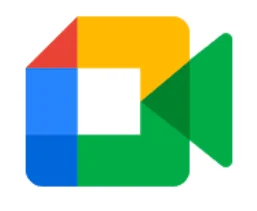
Webcam malfunctioning during a Google Meet video conference is more common than it sounds and often causes some confusion for users with this problem. And this is because many times the webcam only stops working on Google Meet, not the same thing happening with Zoom or Skype, to name other video conferencing tools. That is why in the following lines we try to give you some guidelines and tips to unblock your webcam on Google Meet.
Enable permissions in the Internet browser
Google Meet runs on a computer through the Internet browser. Therefore, this software must be given the appropriate permission to use the webcam. To do this, enter a Google Meet meeting, go to the address bar of the browser and click on the lock icon that precedes the web address (of the meeting). In the Camera section, select the Allow option. If with this you cannot access the webcam, go to the next step.
Update the webcam drivers
In Windows 10, press the Start button and select Settings. Click Update & Security. When the Windows Update window appears, click Check for updates and wait for Windows to install the updates.
You can also click View optional updates. Then, expand Driver Updates and check the box that corresponds to your webcam (if it appears at all). Finally, click on Download and install.
Close any programs that may be using the webcam
Check that your webcam is not being used by another video conferencing software installed on your computer, for example Zoom or Skype. If yes, please close these programs and try to access the webcam from Google Meet. If this doesn’t work go to the next step.
Temporarily disable or close the antivirus
Many antivirus and system optimization tools can also cause interference with Google Meet’s access to the webcam. To avoid this, temporarily disable or close these programs. Verify that the webcam is working.
See also:
How to mirror iPhone screen to LG Smart TV with AirPlay