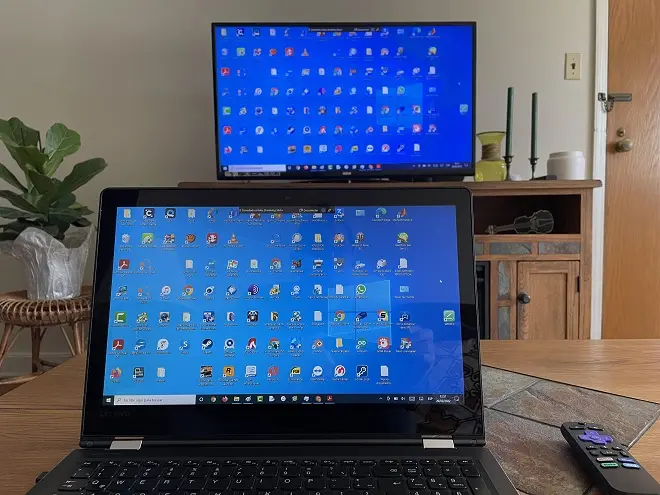
There is a growing demand among users of department stores for low-cost electronic products. And that is what Walmart offers with its own brand called Onn from which it sells sound bars, streaming devices and smart TVs.
In the case of Onn Smart TVs, the main attraction lies in its low price, but that does not mean that it has fewer functions than any other current smart TV. In fact, they come equipped with the Roku system, so, among other things, they have a screen mirroring function compatible with Miracast technology, the same one that Microsoft uses in its Windows 10 and Windows 11 systems.
Thanks to this support for Miracast on Onn Roku TVs, it is possible to project photos, videos, songs or any other activity carried out by Windows 10 and Windows 11 users on their screens. All this without having to use cables. The steps to follow to obtain this benefit are very simple. Next, we show you the details:
As a first step, go to the Onn Roku TV home screen and select Settings > System > Screen Mirroring. Under the Screen mirroring mode option, select Always allow. Then return to the home screen of the TV.
The following steps are done from Windows, but these vary depending on whether it is Windows 10 or Windows 11.
In Windows 10, go to the notifications section (down arrow icon on the right side of the screen) and click Connect. Next, select the Onn Roku TV.
In Windows 11, press the Windows + I keys at the same time to open its configuration section. Then select System > Display > Multiple displays.
What to do if your PC runs Windows 7
Windows 7 does not have Miracast support. However, it is possible to wirelessly cast your screen to a Miracast compatible display using this simple trick:
How to mirror Windows 7 computer to Smart TV
In the option Connect to a wireless projection, select Connect. From the list of available screens, select your Onn Roku TV.
SEE ALSO: