Watch photos and videos from your Android phone on your Smart TV.

WiFi Direct allows you to stream content from your Android phone to an LG Smart TV without wires or Internet connection. Thanks to this technology, you can enjoy your photos and videos on the big screen.
Connect your Android to LG Smart TV via Wi-Fi Direct
On your TV remote control, press the settings button (if don’t have it, press the home button and click the settings icon in the upper right corner of your TV). Scroll down into the icons until All Settings.
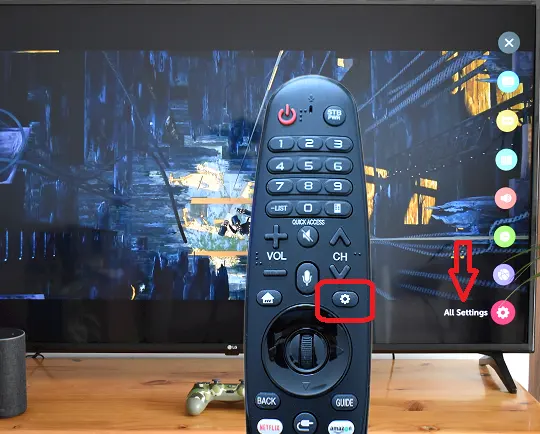
Go to Network > Wi-Fi Direct. Your Android phone will appear in the list of available devices.
On your Android, swipe down from the top of the screen. Press the wifi icon and then Wi-Fi Direct. In the list of available devices, select your TV to send a connection request.
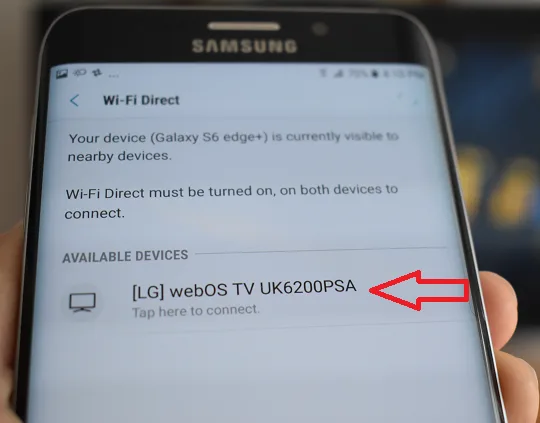
On your TV, accept the connection request and you’re done!
Now, open a photo, press the transmission icon and select your TV. In the same way, you can send any video from your smartphone to your TV.
What to do if Wi-Fi Direct doesn’t work?
If Wi-Fi Direct doesn’t work for you, update your Smart TV software and try again. If it still does not work, you will have to use an app to send your photos and videos to the TV. We recommend Nero Streaming Player.
Is Wi-Fi Direct useful to watch cell phone games on TV?
Wi-Fi Direct does not allow showing on TV what is played on the cell phone. To do this, you will have to use the screen mirroring function. Most brands of Android phones include this feature. If you don’t know if your smartphone includes it, you can download the TV Connector Utils (Miracast, MHL Checker) app to find out.