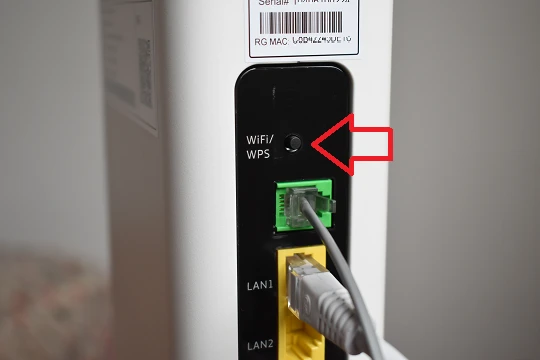Connect your Smart TV to the Internet and enjoy streaming services, download apps and games, surf the web, and much more.
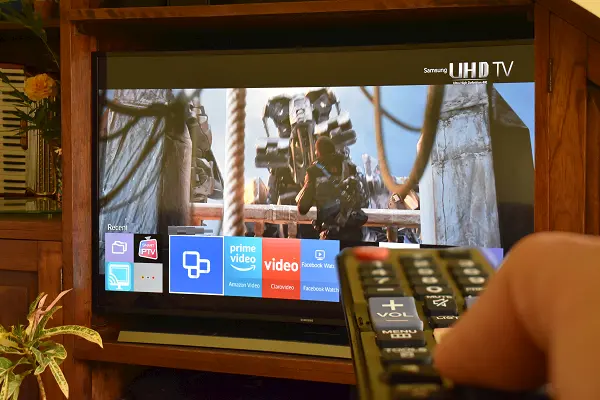
Most Smart TVs today incorporate a wireless LAN adapter to facilitate their connection to the Internet. Thanks to this, it is enough to enter the TV settings and connect to a Wi-Fi network to start enjoying services such as YouTube, Netflix, Facebook Watch, etc.
However, in practice some inconveniences may be encountered when making the connection, such as not knowing the network password or having the network hidden, among others.
In this article we guide you step by step in connecting your Samsung Smart TV to the Internet and we help you overcome any inconvenience you may encounter.
How to connect a Samsung TV to Wi-Fi in the traditional way
Turn on the TV and press the Menu button on the remote TV. In the window that opens, scroll to Network > Network Settings. Select Wireless in Network Settings.
Select your Wi-Fi network, enter the password and voila! If you don’t remember it, click on the following link to find out how to find out the key to your Wi-Fi network.
What to do if you don’t know the wifi password?
Go to your PC, open the Internet access menu to the left of the Windows clock and click on Network and Internet Settings. Then click on Network and Sharing Center. Make another click on your network name.
In the window that opens, click Wireless Properties. Enter the Security tab, check the Show characters box and you will see your Wi-Fi password.
For more details, see our article How to know the password of your wifi network.
How to connect your Smart TV to wifi if the network is hidden?
If the network is hidden, you will have to enter its name manually in the TV’s network settings. On your TV, go to Network > Network settings > Wireless > Add network. Enter the name of your wifi in the box and validate.
In security type, choose WPA2 / WPA Mixed PSK and accept. Enter the password and you’re done!
Note: If you don’t remember the name of your wifi network, you can get it from the settings of your smartphone. Just go to Settings > Wi-Fi.’
How to connect your Smart TV to wifi using the WPS button?
On your TV go to Network > Network Settings > Wireless. Click on the WPS button.
On your router, look for the WPS button. Hold it down for about 3 seconds. Wait a few moments and you’re done!