Play games and videos from your iPhone or iPad on your TV.

The Screen Mirroring feature in iOS allows you to display on a larger screen all the activity on your iPhone: video games, playback of local and website videos, photos, etc.
Although this function has been designed to be used only with AirPlay compatible devices (Apple TV, iPad, …), it is also possible to use it with Samsung Smart TVs. Here are some possibilities.
Note: Samsung has added AirPlay to its Tizen-enabled TVs manufactured since 2018, making screen mirroring much easier.
Mirror your iPhone to Samsung TV using an app
Download the Mirror for Samsung TV Streamer app on your iPhone. Open the app and select your TV from the list of available devices. Press Screen Mirroring.
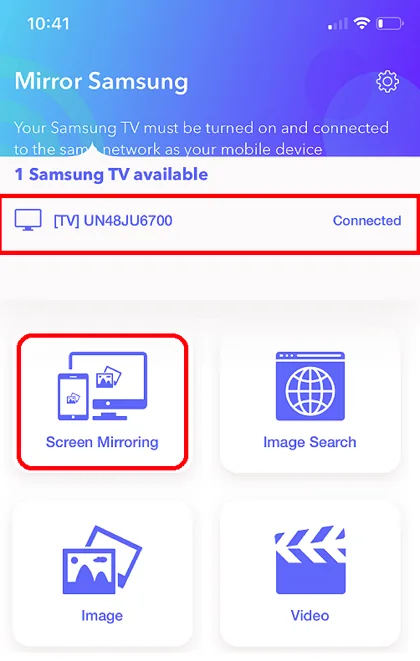
In the window that opens, press the black button. Select Mirror Samsung and press Start Broadcast.
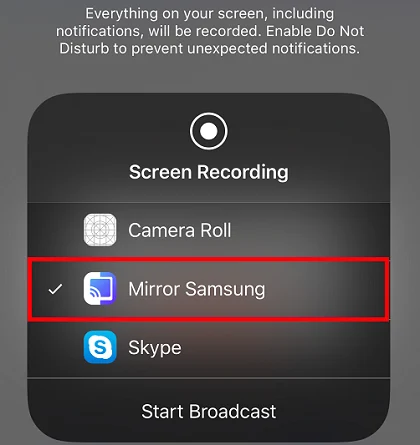
That’s all! Everything you see on your iPhone screen will also appear on your TV.
Mirror your iPhone to Smart TV using an Android phone
The Screen Mirroring feature included in most Android phones is compatible with Samsung Smart TVs. So if you have one of these phones at hand, you can use it to stream your iPhone screen to the TV. For this, you will only have to install an app that turns it into an AirPlay receiver. Follow these steps:
On the Android phone, download AirScreen. Next, mirror the Android screen to the Samsung TV. Then, open AirScreen.
On your iPhone, open the Control Center by swiping down from the top right corner (on iPhone X and later). Tap the Screen Mirroring button, select the Android phone and you’re done. From here, you will see the screen of your iPhone on the TV.
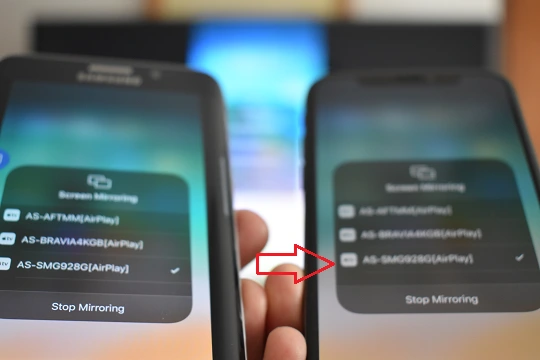
Mirror your iPhone to Smart TV using a PC
You can also use a PC to screen mirror your iPhone to the TV. Do the following:
On your PC, install 5KPlayer (free) and run it. In the program interface click on AirPlay. In the Settings menu, click on AirPlay and enable the AirPlay Service.
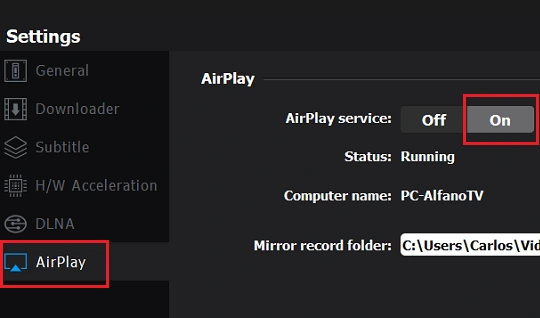
On your iPhone, open the Control Center. Tap the Screen Mirroring button and select 5KPLAYER. The screen of your iPhone will be shown on the PC screen.
Now, mirror your PC screen to the Samsung Smart TV and you’re done. From here, everything you do on your iPhone you will see on TV.
