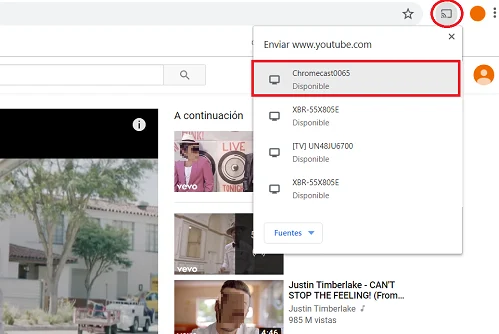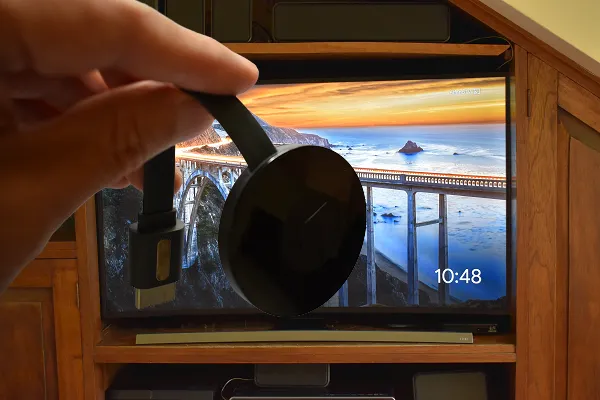
Chromecast is the small device from Google that allows any television that has an HDMI input to connect to the Internet.
Chromecast is compatible with the Netflix, YouTube, Hulu, and Spotify apps, so you can stream movies, videos, and music from your smartphone, tablet, or laptop to your TV with the touch of a button.
Note: The latest version of Chromecast is Chromecast Ultra.
What do you need to connect your TV to the Internet with Chromecast
A TV with an HDMI port.
The Chromecast kit (includes a USB power cable and a charger).
A Wi-Fi network.
A smartphone (mobile) or a laptop.
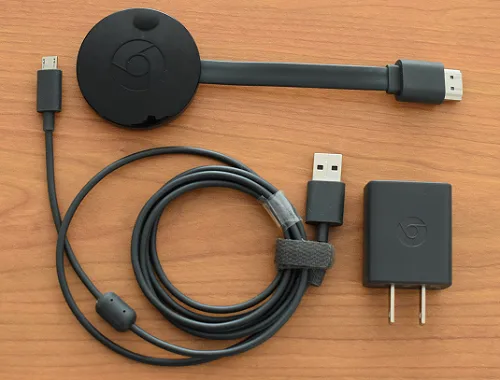
How to set up the Chromecast
Plug the small end of the USB cable into the Chromecast. Connect the Chromecast to one of your TV’s HDMI port.
Power the Chromecast either by plug in the USB cable into the power adapter and then plug in the power adapter into an outlet, or just plug in the USB cable into a TV’s USB port.

Using your remote control, change TV’s input or source to the HDMI port that your Chromecast is connected to.
On your smartphone (or tablet), download and install the Google Home app. Open Google Home and sign in with a Google account. If you don’t have one, click here. On the main Google Home screen, tap the + (Add) button.
Touch Set up device > Set up new devices. Choose Home and tap Next. Enable Bluetooth, and the app will search for nearby devices. When you find your Chromecast, select it and tap Next.
Verify that the code displayed on the TV and on the phone is the same, and tap Yes. Select the location where your Chromecast will be (for example, Studio) and tap Next. Select your Wi-Fi network and tap Next. Next, enter the password and touch Next.
Follow the onscreen instructions until you reach the main Google Home screen. Touch the button in the shape of a house and the name of the environment where your Chromecast Ultra (Studio) is will appear. Select it to finish.
Once the configuration is finished, your TV will display images in a random way, and it will be ready to play the streaming content that you send it from a smartphone, tablet or laptop.
How to cast a video to your HDTV
Open a web browser tab, and enter YouTube or a sports channel (or movie from Netflix, Hulu, etc.).
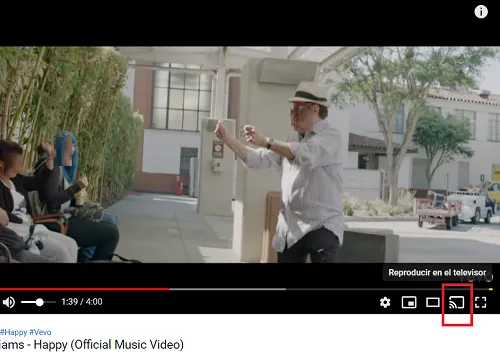
Click on the Chromecast icon on the bottom right of the video (the small window on the top right of your screen). Select your Chromecast connection from the list. Your video, film or sports channel will start playing on your HDTV