Watch on TV everything you do on your Android phone (Samsung, Motorola, Huawei, Xiaomi…) wirelessly.

Chromecast devices, in addition to playing streaming content from platforms such as YouTube, Netflix, Disney +, among others, are capable of displaying all the activity that takes place on an Android phone or tablet on the TV to which they are connected.
This is ideal for viewing video games, web pages, as well as photos and videos hosted on an Android device on a larger screen. The procedure is extremely simple, and we show you below.
How to mirror your Android phone to TV with Chromecast
Make sure your phone and Chromecast are on the same network.
On your TV, choose the HDMI input you plugged the Chromecast. Next, open Home on your smartphone.
Press the Chromecast icon. On the screen that appears, tap the Cast my screen button.
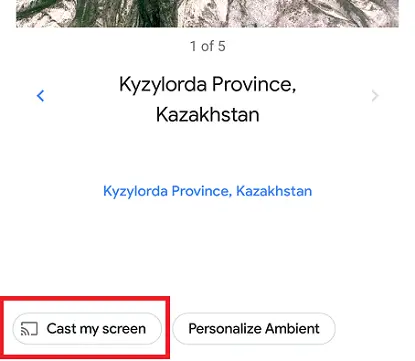
Tap Cast Screen again and voila!. From this moment on, everything yo do on your smartphone is wirelessly streamed to your TV.