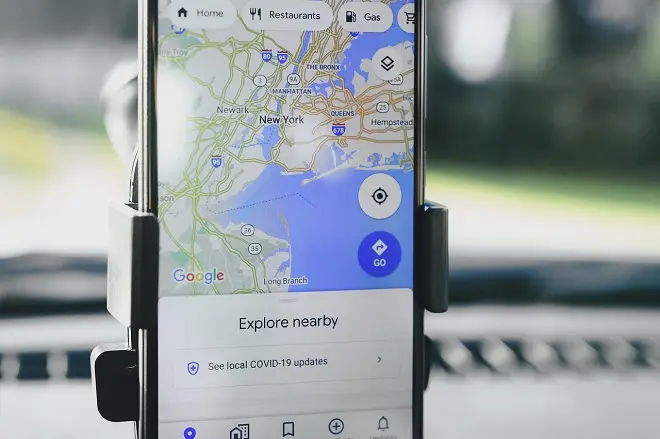
GPS applications for smartphones have been slowly displacing portable navigation devices, integrating their best tools into their configuration, such as voice prompts that guide to a certain destination. And it is that in addition to being heard through the phone’s speakers, they can be transmitted via Bluetooth or by cable to the car’s multimedia screens and personal headphones, greatly improving the user experience.
Google Maps has this function very well established. It usually comes enabled by default with a default voice that sounds nice while walking or driving a car, but it also comes with a set of additional voices for customization enthusiasts. Therefore, if you belong to this group of users, we will show you how to change the voice of Google Maps on iPhone and Android.
How to change the voice of Google Maps on iPhone?
To carry out this configuration you need to download the Google Assistant application from the App Store.
After this step, open the application and touch the icon that represents your user profile.
Then. Select Assistant Voice and choose the voice you like best.
How to change the voice of Google Maps on Android?
Open the Google Assistant and enter its Settings section. If you master this application using your voice, ask him.
In any case, go to All settings and tap on Assistant voice.
Finally, press choose the voice that suits you best.
What to do if Google Maps voice directions are disabled?
This error is very easy to fix. Start navigation to a fixed destination and when the navigation screen opens, locate the sound icon represented by the figure of a typical loudspeaker or speaker.
Click on this icon to change from Silenced to Sound on.