Browse without a trace in Chrome with incognito mode.
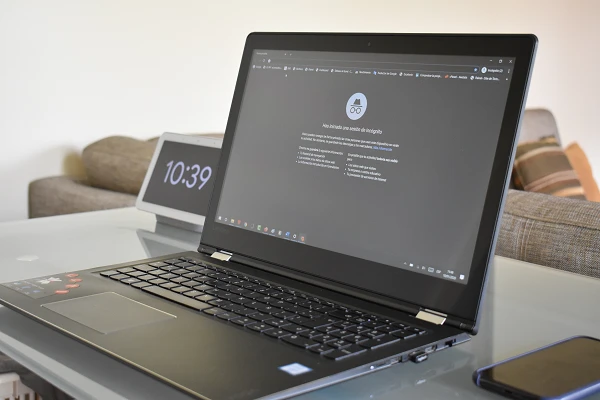
What is the browsing history?
When you use a shared computer to explore the web, you expose yourself to anyone else knowing the pages you visited, the searches and the web services you used, as well as their respective login details, which can put your information at risk more sensitive.
Indeed, Internet browsers, through their history function, save this information on the PC or device from which they were used and do not delete it unless requested by the user.
What is private browsing?
To avoid this inconvenience, there is the private browsing mode, a function that browsers incorporate to navigate without leaving traces in the history, since all the information shared in a session is automatically deleted when the browser is closed. Here’s how to browse privately on Chrome.
How to enable Incognito mode in Google Chrome
Open the Chrome menu and select New Incognito Window (or press Ctrl + Shift + n). Then a new Chrome window will open with the indication You’ve gone Incognito and a series of warnings related to its use.
To exit incognito mode, close the browser or click on the Incognito icon at the top right and select the Close Incognito option.
SEE ALSO:
How to send messages to yourself on WhatsApp