Keep the most important data on your USB stick safe in case of eventual loss.

USB sticks are devices that due to their small size can be taken from one place to another to transfer information, but are very prone to getting lost, leaving the information they contain available to anyone.
This can be avoided with the free program, Rohos Mini Drive, which allows you to create a protected partition inside the USB memory, accessible only with the secret key.
Below, we show you how to set a password on your USB stick using Rohos Mini Drive.
How to set a password on your USB stick
Download and install Rohos Mini Drive from this link.
Connect your USB stick to the PC.
Open the program and click on the Encrypt USB drive option.
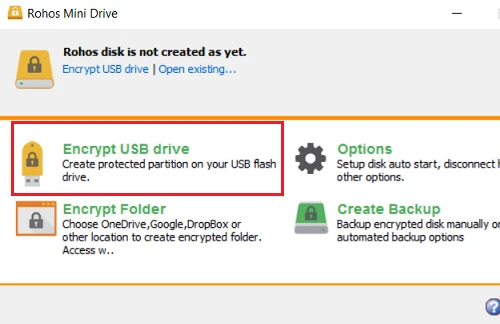
Then write the security password and confirm it. Finally, click Create disc.
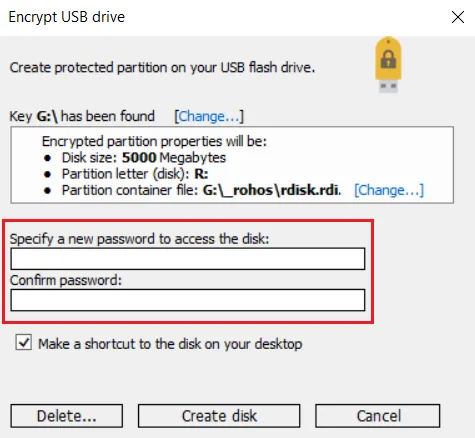
The size of the protected partition in this free version of Rohos Mini Drive is 900 MB. To access it from another computer, you simply need to run the Rohos Mini file and enter the key.
SEE ALSO:
How to recover photos from a lost or stolen Android phone