
The HP 4720 series multifunction printers are very versatile equipment since, in addition to offering low-cost printing, they can be connected to the home router and therefore be available to any member of the family. This is possible thanks to the fact that they are equipped with Wi-Fi technology, however, for situations where you cannot depend on a router, they also have the Wi-Fi Direct feature.
What is Wi-Fi Direct?
Wi-Fi Direct is a technology that allows information to be shared wirelessly between compatible computers without having to be connected to a router or access point.
In this case, the built-in Wi-Fi Direct in HP printers allows it to communicate directly with other Wi-Fi devices with the ability to print, such as smartphones and computers. This can also solve the typical problems of any Wi-Fi network: loss of connection, conflicts with the IP address, among other things.
Print via Wi-Fi Direct on HP 4720 series printers
That is why we show you how to print by Wi-Fi Direct in this line of HP printers, although the method can be applied in a general way for any HP printer model that has Wi-Fi Direct.
From an Android phone
To get started, go to your printer’s control panel and press the Wi-Fi Direct button. Make sure the led light has turned on.
Then activate the Wi-Fi Direct function on your mobile phone. Settings > Connexions > Wi-Fi > Wi-Fi Direct. From the list of available wireless networks, select the Wi-Fi Direct name of your HP printer.
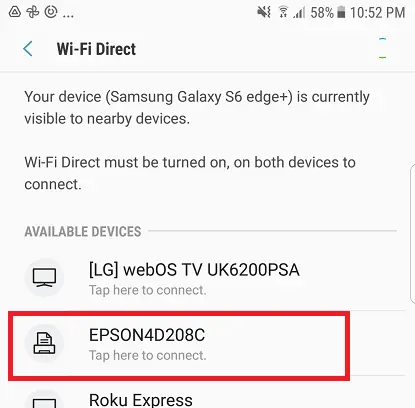
Then enter the password if necessary.
Once your mobile phone is connected to your HP printer via Wi-Fi Direct, you can print on it using its usual printing options.
From an iPhone
On your printer’s control panel, press the Wi-Fi Direct button. On your iPhone, go to Settings > Wi-Fi. Select the name of your printer and then enter the password.
Note: to know the information about the Wi-Fi Direct name of your HP printer and its respective password, you can press the Information button (i) located on its control panel.
SEE ALSO:
How to screen mirror your Android to Sony Smart TV