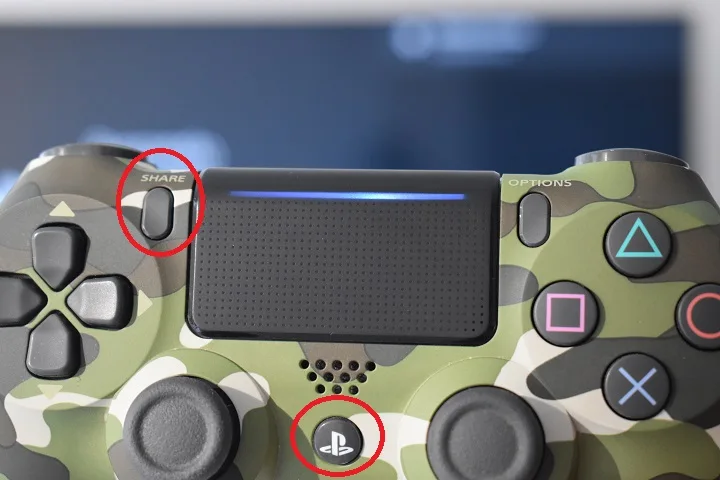
On the Android TV platform, support for accessories with Bluetooth technology such as keyboards, mice, headphones and game controllers is very well implemented, something that favors user interaction with the system interface and compatible applications.
Philips televisions equipped with Android TV in its most established version, that is, version number 10, do not escape this standard, since all its models support Bluetooth connections
One way to check this is to connect our Bluetooth headphones or peripherals from the computer that we have at home, for which it is enough to put these devices in detection mode and enter the TV menu to link them.
This also opens up the possibility of using the DualShock 4 controller of our PS4 console, since this famous game controller is characterized by having a Bluetooth connection. The steps to do this are given below, but taking the DualShock 4 control as an example.
On the DualShock 4 controller, press and hold the PS and Share buttons to activate pairing mode. Check that the light starts to blink.
On the Philips Android TV, go to the Settings > Remote control and accessories screen. Then select the Add accessory option. Wait a few seconds for the TV to detect nearby Bluetooth devices.
Next, select Wireless Controller. If necessary, confirm the operation by clicking the Synchronize option.
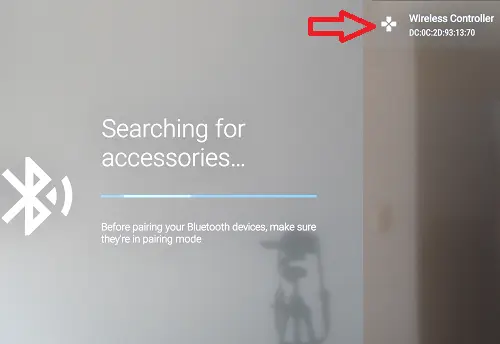
SEE ALSO:
How to mirror iPhone screen to LG Smart TV with AirPlay