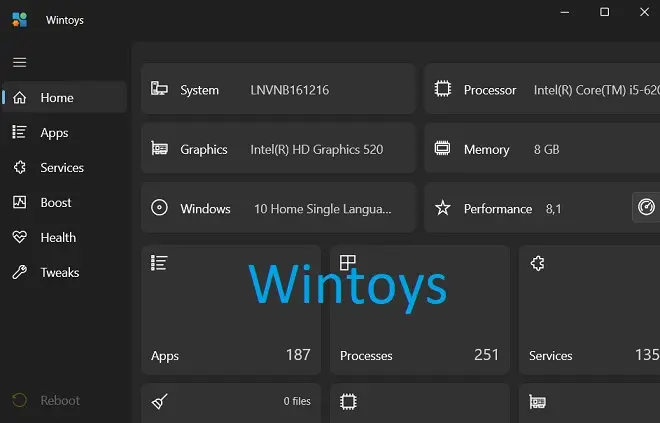
Windows is one of the most widely used computer operating systems in the world. In this realm, it is the undisputed leader, with many positive aspects in its favor, such as its intuitive user interface, a convenient file exploration system, and the compatibility it offers with a wide range of hardware and software, among others.
However, it also has weaknesses that negatively impact the user experience, including performance and slowness issues, primarily caused by Windows’ predisposition to come loaded with bloatware, unnecessary features, and outdated services that consume resources right from the system’s startup, inclusive. The most affected are undoubtedly devices with limited RAM or greater age.
In this scenario, speeding up the performance of Windows 10 or Windows 11 at all costs becomes essential. There will always be a minority of enthusiasts who will try to resort to a series of tricks and tips seen on Internet forums to solve the problem; however, there is no guarantee of success. Windows 10 and Windows 11, similar to previous versions of Windows, contain hidden features and settings that are somewhat challenging to discover through manual exploration methods.
What is Wintoys Used For?
Fortunately, there is Wintoys, a multifaceted Windows optimization tool designed by developer Bogdan Pătrăucean. With it, it is possible to repair, clean, remove bloatware, optimize Windows applications, and fine-tune the system as a whole – all from a single window.
The Wintoys interface is well-organized, with its elements dedicated to Windows fine-tuning displayed in a side panel. Below is the list of Wintoys elements and their main functions.
Wintoys Functions
Home
Provides a detailed view of the system’s configuration: processor type, installed RAM quantity, number of running processes and services, number of installed applications, etc.
Apps
Lists all installed applications, each with a menu containing options to close them, search for related information on the Internet, reset them, or uninstall them from the system.
Services
Lists running services and describes their functions. Additionally, they can be categorized based on different criteria: unnecessary, Microsoft services, third-party services, stopped services, etc. It also allows stopping and managing their operation.
Boost
Allows enabling the maximum performance power plan, enabling or disabling SuperFetch. It also allows disabling specific applications that start with Windows.
Health
Enables or disables the fast startup feature, optimizes storage drives connected to the system, generates a battery report, executes DISM (Deployment Imaging Servicing Management), SFC (System File Checker), and CHKDSK (Check Disk) repair commands, frees up disk space, resets the graphics driver, etc.
Tweaks
Customizes the Windows desktop, changes the Start menu, activates “God” mode, saves Windows Spotlight images, etc.
Wintoys is a free program available on the Microsoft Store for Windows 10 and Windows 11. You can download it using this link: