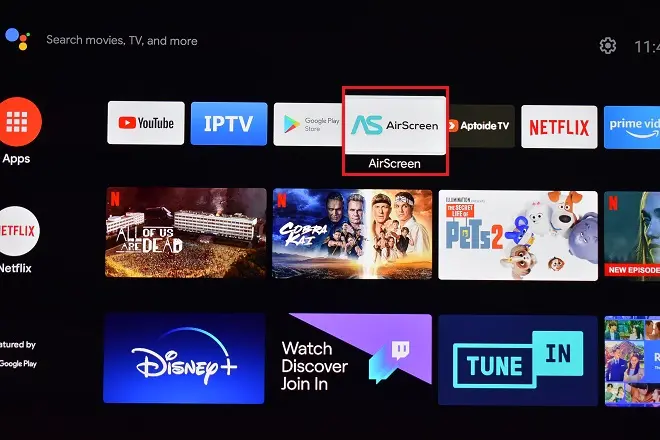
A large part of the activities that can be carried out on a smartphone, including videoconferences and online meetings, usually involve multimedia content whose viewing is much more comfortable on a larger screen.
The first alternative is to use our computer and transmit what is happening on the phone to your screen. For this, there are screen mirroring tools that carry out this task without major inconveniences. However, there is another option: use the screen mirroring capabilities of our Smart TVs.
Trick: How to access Google Drive on Android TV
Most models on the market have wireless technologies that allow receiving the signals emitted from a cell phone, whether it is the content of specific applications or all the content that is displayed on your screen, which is ideal for transmitting local videos, videoconferences, photos, etc.
Screen mirroring on Hisense Android TV
In the case of Hisense Android TVs, its screen mirroring capability of phones based on the mobile version of Android is based on Google Cast technology represented by its built-in Chromecast function. However, you can also mirror an iPhone screen by using different apps.
The procedure to cast the screen of an Android phone or iPhone to the TV is very simple. These are the steps you must follow.
How to mirror an Android phone to Hisense Android TV
To get started, connect your Android phone and the Hisense Android TV to the same Wi-Fi network.
Now, go to your Android phone or tablet and open the Google Home app. Next, select your Hisense Android TV. Tap Cast my screen > Cast my screen.
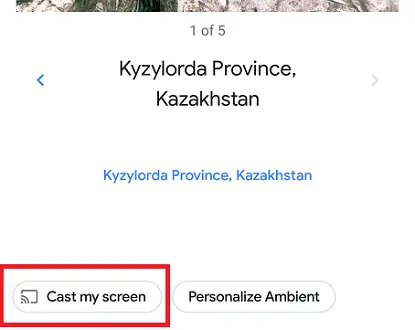
How to mirror your iPhone to Hisense Android TV
Since the iPhone natively handles AirPlay as a wireless screen transmission protocol, it is necessary to use an application that offers proper support. This is AirScreen, a free application available from the Google Play store of the Hisense television. Follow these steps:
To get started, connect your iPhone to the same Wi-Fi network that your Hisense Android TV is running on.
Go to your TV and enter the Google Play Store. Then download and install the AirScreen app. Next, open the app and click Confirm. Open the Camera app on your iPhone and read the QR code that appears on the TV screen.
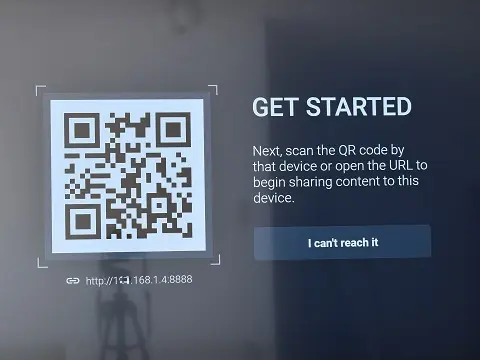
A Safari link will appear. Click on it and then click on Entire screen.
Then go to your iPhone and open its control center by swiping down from the top right corner of the screen (iPhone X and later models) or from the bottom of the screen upwards (if you have an iPhone 8 and later models). above). Tap on Screen mirroring and choose your Hisense Android TV.
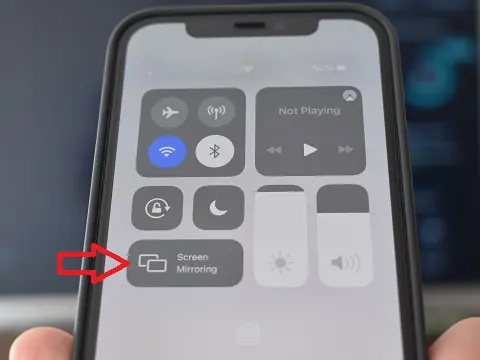
After this, the screen of your iPhone will be transmitted to the TV. When you want to stop streaming, reopen Control Center and tap the Stop Mirroring button.
SEE ALSO:
How to mirror MacBook Air to Hisense Smart TV