Watch on your TV the videos or video games on your iPhone by downloading a free application.
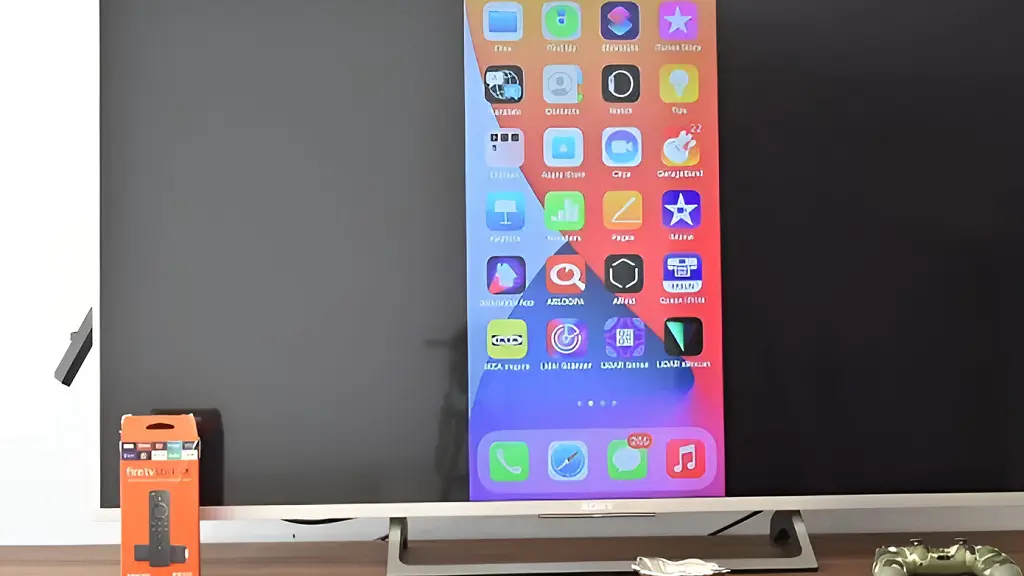
With the Amazon Fire TV Stick, you can enjoy content from streaming services like Netflix, YouTube or Prime Video on your TV. But not only that.
If you have an iPhone, you can use the Amazon device to show everything you do on your mobile on the TV, such as your video games, video playback or your video calls on Zoom, Skype or WhatsApp. For this, all you have to do is download the AirScreen free application.
How to screen mirroring your iPhone to Amazon Fire TV
Check that your iPhone and Fire TV Stick are connected to the same Wi-Fi network. On the main Fire TV screen, click Find > Search. Find the AirScreen app and install it. Open it and tap on Confirm.
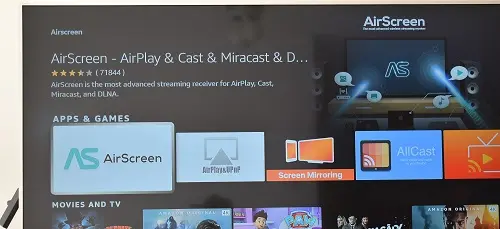
A QR code will appear on the TV screen. Read it with your iPhone’s camera.
Tap on the Safari link that appears on the screen and then tap on Entire screen. Then press the backspace key on the Fire TV remote. The AirScreen interface will appear on the TV screen.
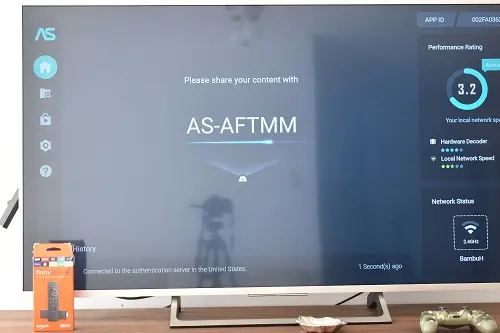
On your iPhone, open Control Center (on iPhone X or later, swipe down from the top right corner of the screen; on iPhone 8 and earlier, swipe up from bottom to top).
Lastly, tap on Screen mirroring and select AS-AFTMM (AirPlay).
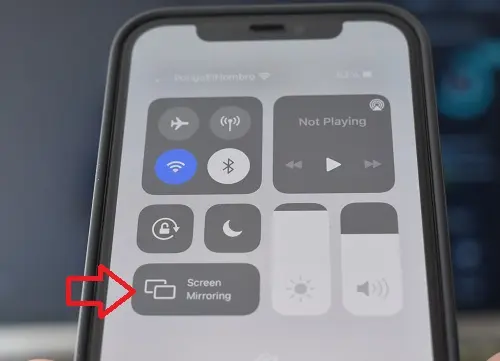
From that moment, all you see on your iPhone screen will appear on your Amazon Fire TV.
Why my iPhone 7 doesn’t mirror to fire tv