
Gone are the days when our cell phones were used only to make calls. Nowadays they work like pocket computers allowing us to do many things other than talking on the phone, so we are always trying to renew them by those who bring together the latest technologies.
WhatsApp chat history
A change of phone means having to transfer our most important personal information from one device to another.
Within this important information is undoubtedly the WhatsApp chat history, since many smartphone users use it as the main communication tool and not only to exchange conversations but also use it to send photos, videos, voice messages, etc.
Transfer WhatsApp chats to new phone
Transferring WhatsApp chats from one device to another keeping the same number is a very simple operation thanks to the cloud backup function included in the messaging application.
Actually, it is enough to make a backup copy of the WhatsApp history before migrating to the new phone and then restore it as soon as you log in to the same account. However, it is only possible to do it between phones of the same platform, that is, from iPhone to iPhone or also from Android to Android.
Therefore, if you have changed your smartphone but you continue to stay on the same platform, you can transfer your WhatsApp chats to the new device without major problems. We teach you how to do it.
How to Transfer WhatsApp history from iPhone to iPhone
First create an iCloud backup of your WhatsApp history. For this, open WhatsApp on your iPhone and go to Settings > Chats > Chat Backup > Back Up Now.
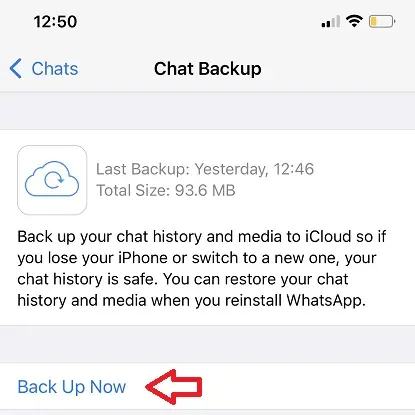
Once you have verified that the copy has been created, install WhatsApp on your new iPhone and log in with the same phone number. After the short process of verifying your phone number, WhatsApp will notify you that it has found a backup and will ask for your permission to restore it to your new iPhone.
Note: for this method to be successful you must ensure that you have a space on your iPhone and in your iCloud account of at least 2.05 times the size of the backup. Also, you must be signed in with the same iCloud account on both devices.
Once you have your WhatsApp history on your new iPhone, you could also activate the automatic backup function in iCloud in this application. In this way, it will be much easier for you to restore your chat history in case you lose your device or migrate to a new one.
For this, go to Settings > Chats > Backup > Automatic backup. In this screen you choose between making a daily, weekly or monthly copy.
How to transfer WhatsApp history from Android to Android
First of all, create a backup of your WhatsApp history.
To do this, open WhatsApp and click on the menu icon (three vertical dots on the right side of the screen). Next, select Settings > Chat backup > BACK UP > Save.
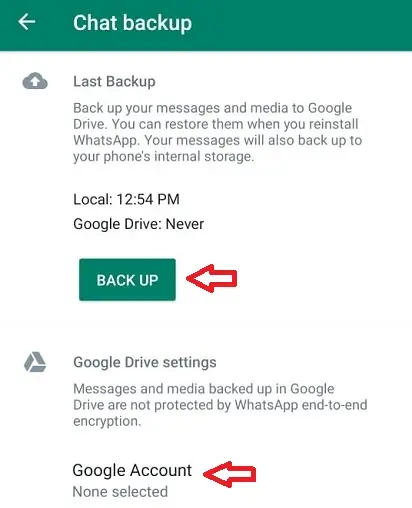
Now, make sure to activate the backup function in the Google Drive Settings section of this same screen and specify the same Google account with which you are going to link to your new terminal. Once you verify that the backup has been created, install WhatsApp on your new Android phone and log in with the same phone number.
After the phone number verification process and requests to access your contacts and multimedia information, WhatsApp will search for backups saved in the Google Drive account associated with the phone. Follow the instructions to restore your WhatsApp history on your new Android.
Note: WhatsApp backup on Android is also saved locally, however restoring this backup to a new Android phone is not a very intuitive procedure. Additionally, it may require the use of a computer and a file manager.
Is it possible to pass WhatsApp between Android and iPhone without losing data?
Unfortunately, the function to transfer information between phones of different platforms is not yet available in WhatsApp.
However, the function to transfer WhatsApp chats from iPhone to Android is already beginning to be deployed, but at the moment it depends on the use of cables and is only compatible with some Samsung phones.