
One technology that has changed the lives of consumer electronics users is Bluetooth wireless technology. In computers its benefits are obvious. It allows the exchange of information with compatible devices, the transmission of audio files to compatible speakers or headphones and the connection with peripherals that improve the user experience.
To facilitate its use from Windows 10, this operating system includes an on or off button located in the Action Center, the one that appears at the end of the taskbar. However, it is possible that after a system update or due to inadvertent manipulations this icon has disappeared, preventing quick access to the Bluetooth connection and all that it entails. But this problem has an easy solution and here we show it to you.
First, make sure your Bluetooth connection drivers are up-to-date. Next, press the Windows + I keys to open the Windows 10 Settings window.
Click System> Notifications & Actions. In the Quick Actions section, click Edit Quick Actions.
When the action center window opens, click Add and select Bluetooth.
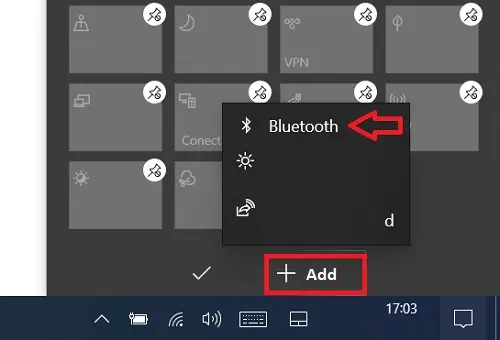
SEE ALSO:
How to send messages to yourself on WhatsApp