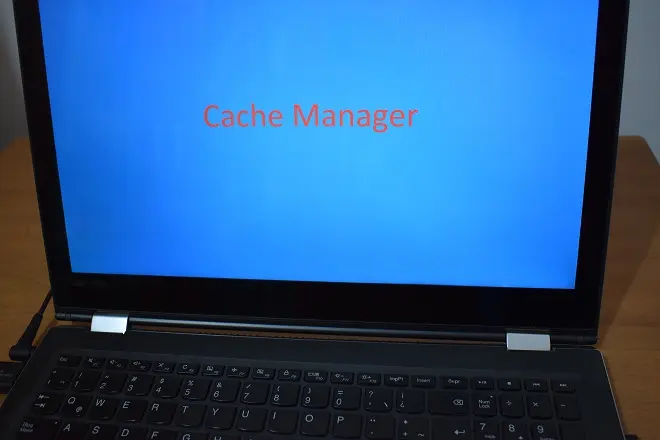
Despite Windows‘ evolution from its origins as an operating system, critical errors such as blue screens that block or interrupt system functioning still occur.
Cache Manager is one such error. It presents as a blue screen followed by a system restart. This error can become a real headache when it occurs continuously, as it forces an abrupt closure of running programs and subsequent data loss.
The Cache Manager error can arise due to various reasons, with the most common being software conflicts, faulty hardware, damaged system files, overheating, lack of space on the hard drive, or malware infections. Often, Windows automatically corrects these anomalies. However, there are instances where manual procedures of a general nature are necessary. Follow these steps.
Resolving Software Conflicts
Uninstall recently installed programs. Do this using the built-in Windows tool or with programs like Revo Uninstaller.
See: How to Uninstall Stubborn Programs on Windows
Check Hardware
A faulty hard drive can be the cause of the Cache Manager error that blocks your Windows or Windows 11 system. Diagnose the drive using programs like CrystalDiskInfo or HDDScan.
See: Checking the Status of a Hard Drive Using CrystalDiskInfo
Repair System Files
Use the SFC Scannow command-line tool. Open the Windows command prompt as an administrator. Then enter the command SFC / Scannow and press Enter.
Solving Overheating Issues
Regularly use a cooling base and clean your computer’s casing to remove accumulated dust that could be obstructing ventilation slots.
Solution for Disk Space Shortage
Delete temporary files, duplicates, browsing history, etc. Use the Disk Cleanup tool in Windows. To access this tool, click Start and in the search box, type Disk Cleanup.
Resolving Malware Problems
Run a reliable antivirus like Panda Cloud Cleaner or AVG Antivirus Free.
Update Windows
Keeping your operating system updated is the best way to avoid recurring failures like the Cache Manager error. In Windows 11, click Start > Settings > Windows Update.