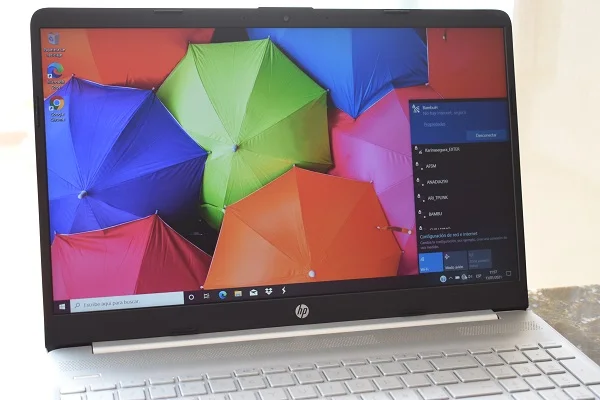
The error code 0xc0000005 usually appears in many Windows applications after an apparent successful installation, and not only prevents them from running for the first time but also slows down the operating system.
The list of applications affected by this error includes the Google Chrome browser and popular games such as Among Us or League of Legends. The main causes of error 0xc0000005 are the presence of corrupted files inside the operating system and RAM memory failures.
Fortunately, both causes can be easily solved by executing the following methods.
Fix error 0xc0000005 from the command line
This method applies to all versions of Windows and what it does is use the sfc /scannow command, whose function is to check the integrity of the system files. To do this, do the following.
Press the Ctrl + Alt + Del keys at the same time and click Task Manager.
Next, pull down the File menu and click Run new task. In the Open box, type “cmd” (without quotes).
Then check the Create this task with administrative privileges box and click OK.
Once the Windows command line is running, type the command “sfc /scannow” (without quotes) and press the Enter key.

Wait for the file checking process to finish and restart your PC. If the error persists, execute the following procedure.
Fix error 0xc0000005 using Windows Memory Diagnostics
Click Start and in the search box type Windows Memory Diagnostics.
Then click on the Windows Memory Diagnostics tool. When this tool opens, click Restart now and check for problems.
Windows will restart and run the memory diagnostic. After starting the system it will provide a report with the results of the process.
In the event of a faulty RAM module, it is most likely that this has caused the error 0xc0000005, which will be solved with a replacement of the damaged component.
See also:
How to upgrade to Windows 11 for free
How to check if your PC supports Miracast