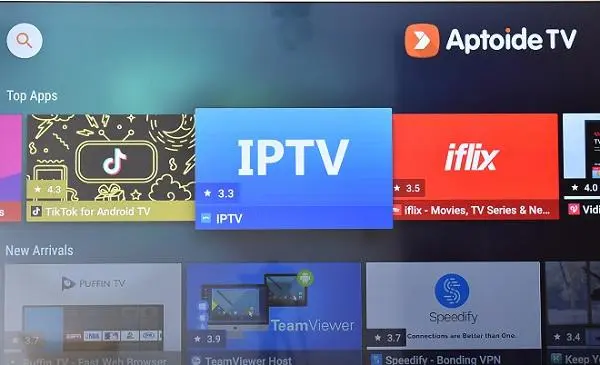
To take advantage of the full potential of a smart TV, the software component is essential.
This aspect is very well developed in Android TV as it has an excellent control system for its main functions but also offers the possibility of installing applications on the device on which it runs, both from its own store and from alternative stores.
Aptoide TV: the best alternative to Google Play Store
For Philips TVs running Android TV, the Google Play Store is the default option for downloading music and video apps, however there is another interesting alternative.
This is the Aptoide TV platform, a repository of Android TV applications that, unlike the aforementioned Google Play Store, does not have any restrictions. For example, geographic restrictions.
That is why, as a way to squeeze the full potential of your Philips television, we show you how to have the Aptoide TV platform.
How to install Aptoide TV on your Philips Android TV?
Download the Aptoide TV installation file (APK) to a folder on your hard drive. Here we leave you the download link: Aptoide TV (APK).
Once this is done, upload the APK file to your Google Drive (or OneDrive) account.
Go to your Philips TV and download and install a file browser from the Google Play Store. For example, Xplore.
Now, open X-plore, go to the right side panel and click on Web storage > Add server.
In the menu that appears, tap on Google Drive (or OneDrive) and sign in with your user account. Locate the Aptoide TV APK in your Google Drive (or OneDrive) folders and click to start its installation.
Please wait for a few moments so that you can browse the Aptoide TV app store.
Note: Instead of using cloud services like Google Drive or OneDrive, you can also use a USB stick.
In this case, copy the Aptoide TV APK file to the USB stick. Then connect the USB memory to the TV and navigate between its content with a file explorer. Finally, select the Aptoide TV APK file and run the installation.
What to do if your Philips TV is not Android TV?
If the Philips TV runs on Saphi system or other Linux based system then it is not compatible with Google Play Store which is exclusive to Android TV.
However, there is a solution to have Aptoide TV on this class of televisions. This solution consists of connecting an Android TV Box to the television through one of its HDMI inputs.
A variety of boxes based on Android TV are on the market, many of them at quite attractive prices, for example:
Onn TV Box
Xiaomi Mi Box S
Amazon FireTV
Google TV with Chromecast, among others.