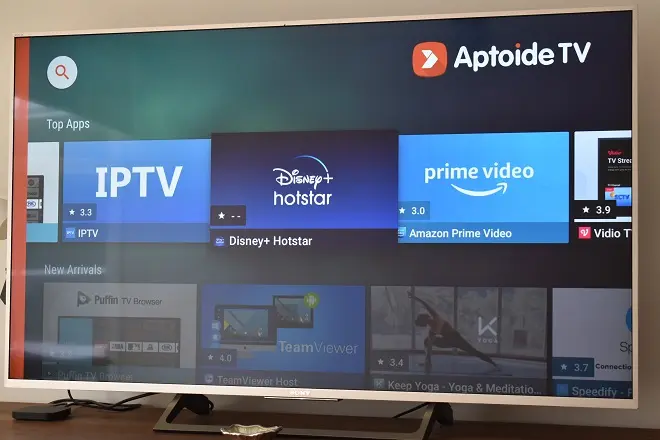
Sony televisions equipped with Android TV have several advantages over other models of the same brand based on the Linux operating system. For starters, they offer access to the official Google Play Store from which it is possible to download hundreds of applications and games.
In addition, it has Chromecast built-in, allowing you to share internet media content from your cell phone to the big screen. But the main advantage is its ability to download applications from alternative markets like Aptoide TV.
Aptoide TV: an alternative to Google Play Store
Aptoide TV is an independent television platform that works on televisions with Android TV. Its catalog contains more than 2,500 free applications and games, many of which are not offered by the official store, either for geographical reasons or other types of restrictions. In addition, it has a very well presented user interface that is easy to explore. Next, we show you how to install it on your Sony Android TV.
How to install Aptoide TV on Sony Android TV
Download the Aptoide TV installation file (APK) on your computer. Once the download is complete, upload the file with the APK extension to your Google Drive (or OneDrive) account.
On your Sony Android TV, download the X-plore file browser from the Google Play Store.
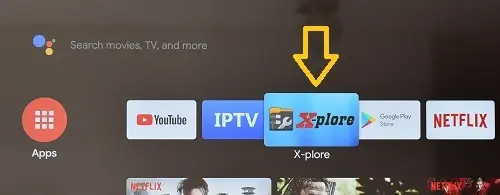
Open X-plore, go to the side panel located on the right side and click on Web storage> Add server. In the menu that appears, click Google Drive (you can also use OneDrive) and sign in with your Google account.
Locate the Aptoide TV APK by browsing your Google Drive folders and click it to start its installation. Wait for that process to finish. From that moment you will be able to download many more applications on your television.
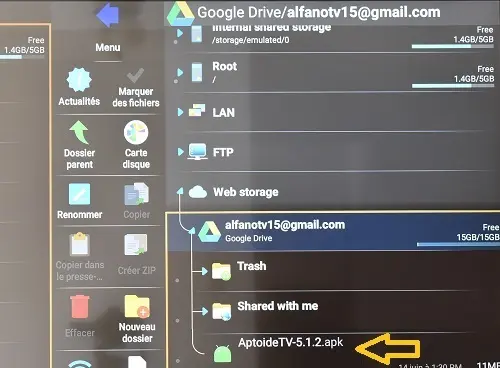
SEE ALSO:
How to mirror iPhone screen to Sony Android TV