Use your cell phone as a remote control for YouTube on the Smart TV.
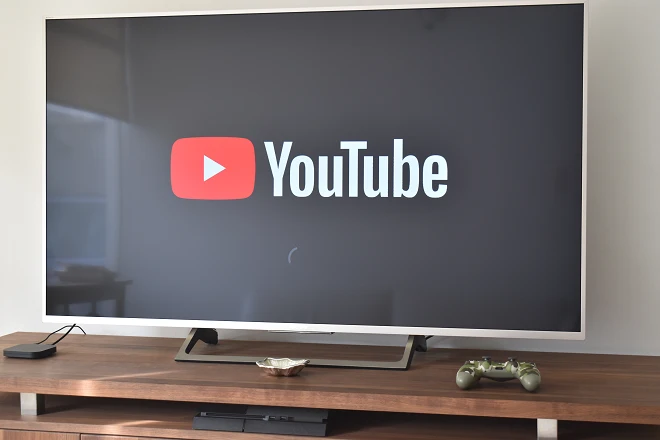
Viewing YouTube content is one of the most frequent activities among users who have devices with Internet access.
Not surprisingly, the online video portal has developed an application that works on almost all smart TVs and is even already integrated by default in many models of these devices.
Added to this is the fact that many manufacturers often include a YouTube direct access button on their TV remote controls, making them easy to use and control immediately.
Control YouTube from a smartphone
However, it is also possible to control video playback in the YouTube application on the TV without having to touch the physical buttons on the devices or their remote controls.
For this there is the function Transmit to TV, included in the versions for iOS and Android mobile terminals and YouTube PC browser. This function allows you to send YouTube videos that are being watched on these devices to the big screen and control their playback on the TV from anywhere in the home.
We show you how to use it from your phone and PC.
How to cast YouTube videos to TV via Wi-Fi
Turn on your Smart TV and connect it to the same Wi-Fi network that your cell phone or computer work on.
Open the YouTube app on your phone or PC and play the video of your choice. Next, click on the Cast icon located in the playback window and select your TV or any other device that is already connected to the same local network.
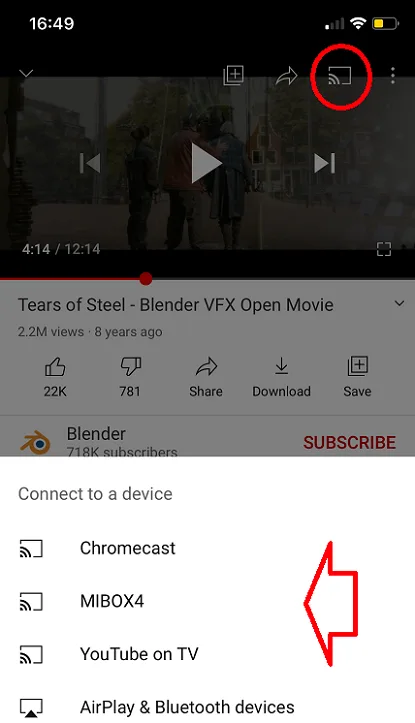
In the vast majority of smart TVs, the link between the YouTube app on the TV with the one that works on the smartphone and the browser on the PC connected to the same local network is automatic. However, there is still a YouTube function (on the way to disappear) that allows the connection between the phone and the television by entering a numeric code, so that if necessary it could be used. We show you how it works.
How to cast YouTube videos from phone to TV using 4G
Open the YouTube app on your smart TV and select Settings. Then select Link with TV code and wait for the number sequence to appear on the screen.
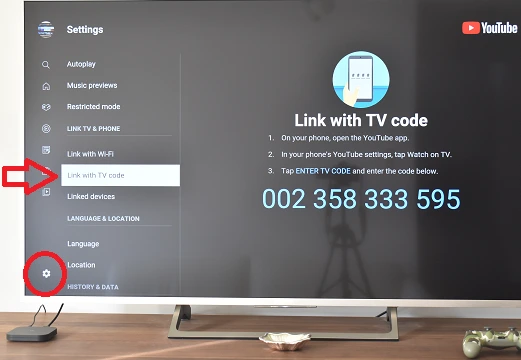
Next, open the YouTube app on your smartphone and press the cast icon. Select Link with TV code. Finally, enter the numerical code and press the LINK button.
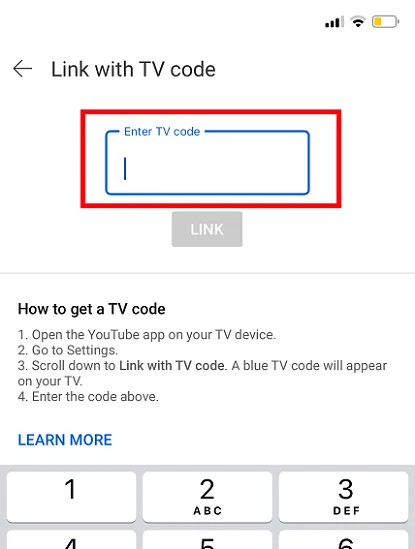
Repeat the same steps if it is your computer, only instead of starting the procedure from the profile icon, do it from the menu icon (three horizontal lines).
See also:
Turn your Android phone into a univesal remote