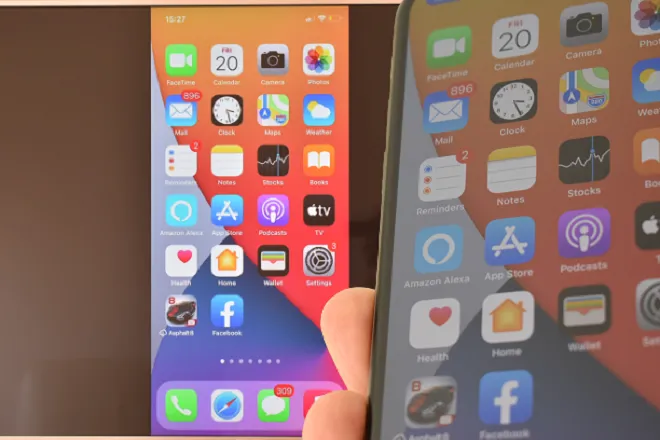
Although it is true that the screen transmission from an Android or Windows cell phone to a OnePlus TV Android TV is perfectly possible using its integrated Chromecast, the same does not happen with the iPhone because this device uses the AirPlay protocol as a duplication method.
Make your OnePlus TV AirPlay compatible
This has changed with the appearance of the AirScreen streaming application, which includes among its features compatibility with the AirPlay protocol, the same one that makes the Apple TV receiver work. That is, AirScreen is capable of converting the Android TV on which it runs into an Apple TV device and thus endowing it with greater wireless communication power.
To transmit the screen of the iPhone (or Ipad) to OnePlus TV, it is only necessary that these devices be on the same Wi-Fi network. From there, the iOS device will detect AirScreen as an Apple TV receiver allowing you to do normal activities. These are the steps you must follow to configure the connection.
How to screen mirror iPhone to OnePlus TV
First, download AirScreen to your OnePlus TV (you can do it from the Google Play store or through Aptoide TV).
Install and run AirScreen on the OnePlus TV. Take note of the name assigned by the application to your TV so that you can easily recognize it from the iPhone.
Now, go to your iPhone and open the Control Center. This varies depending on the iPhone model: On iPhone X and later, swipe down from the upper right corner of the screen.
Next, tap on Screen Mirroring. Then select the OnePlus TV from the list that appears on the screen. When you want to finish screen mirroring, open the iPhone Control Center and tap on Stop.
SEE ALSO
How to mirror iPhone screen to LG Smart TV with AirPlay
How to recover your photos from your lost or stolen Android phone