So you can access your files from various devices connected to the Internet.

Saving files in Microsoft OneDrive is a fairly simple task and can be done in various ways, the most common being the ones that we show you in this publication.
What is OneDrive?
OneDrive is the cloud drive managed by Microsoft. It is currently a widely used tool for collaborative work, since it integrates Office applications online, in addition to the fact that it is linked to the Outlook and Hotmail mail services.
But it can also be used simply to save backup copies of our most important photos, videos and documents, since once they are uploaded to the cloud they will be synchronized with the OneDrive desktop client and mobile applications, and will be accessible from anywhere with a connection to Internet.
How to save files to OneDrive from PC
Go to OneDrive from your internet browser and sign in with your Microsoft email address (Outlook, Hotmail, MSN) or phone number. Click Upload and select Files or Folder.
The Windows File Explorer window will appear for you to finish the process.
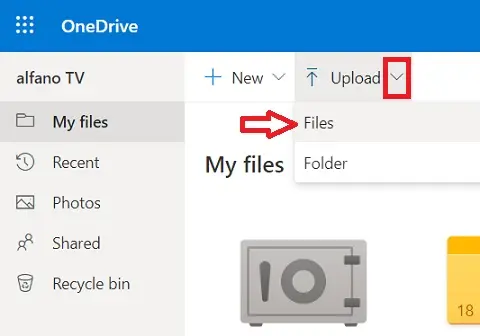
You can also upload your files from the OneDrive app built into Windows 10. To do this, open Windows File Explorer, right-click on the file you want to save to the cloud, and select the Move to OneDrive option. The file will begin uploading to the service.
How to save files to OneDrive from your phone
Download OneDrive to your iPhone (AppStore) or Android phone (Play Store). Open the app and sign in with your Microsoft account or phone number.
Tap on the Files button, tap on the + sign and tap on Upload. Choose from Photos & Videos, or Browse. Finally manually select the files.
SEE ALSO:
How to access Google Drive on Android TV