Record everything that happens on the screen of your iPhone without using third-party applications.
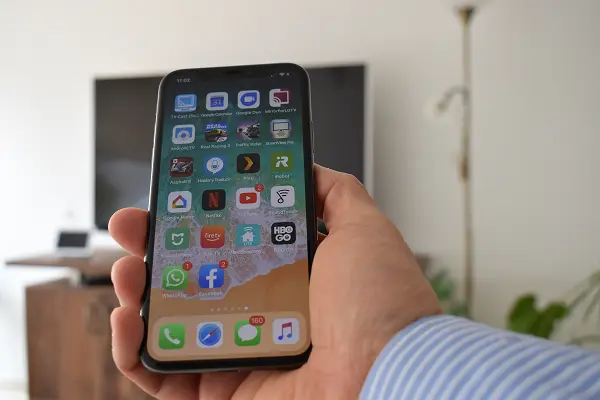
Starting with iOS 11, you no longer need to download apps to record your iPhone screen. Apple’s operating system already includes one natively. Thanks to this, you can record your games, WhatsApp conversations, etc. The only thing you will need is to enable it the first time you use it.
Steps to enable screen recording on your iPhone
Go to Settings > Control center > Customize Controls.
In the MORE CONTROLS category, find the Screen Recording application and press the green button on your left.
How to record the screen on your iPhone
After been enable the screen recording option, swipe down from the top of the screen (iPhone X and later) or up from the bottom of the screen (iPhone 8 and earlier) to open the Control Center.
Touch the record button, and your iPhone will start recording after 3 seconds.
Reopen the Control Center and press the record button to stop it. The file with the recording of the screen you will find it in the Photos application.
SEE ALSO:
How to mirror iPhone to TV with Chromecast
How to mirror your iPhone screen to a laptop with 5KPlayer
How to watch Netflix on a Non-Smart TV