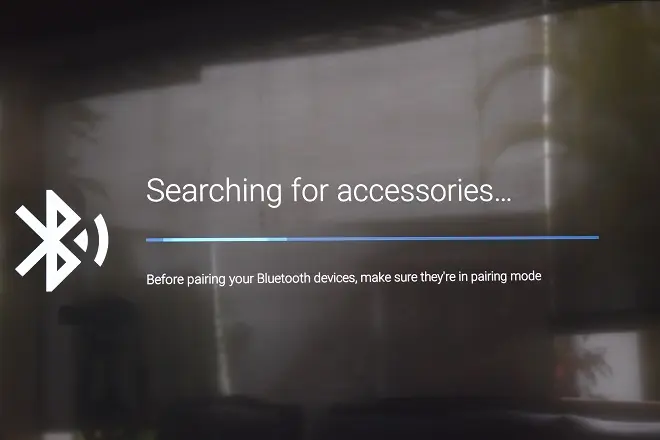
Android TV televisions produced by the Philips company offer the best of current technology for Smart TV. It brings together the integrated Chromecast function, borderless high definition screen and Bluetooth technology in its version 5.0.
Thanks to this last feature, its users can connect a wide variety of wireless accessories with a better range. For example, keyboards, remote controls and sound equipment compatible with this technology.
How to connect Bluetooth headphones to your Philips Android TV
Indeed, if you have a Philips Android TV, you will not only be able to listen to your favorite streaming programs or content through its integrated speakers, but you can also do so through speakers, sound bars and the wireless headphones with which you usually listen to music from your smartphone, either of the traditional type or the completely wireless ones.
To do this, you just have to do a simple procedure using the remote control. These are the steps to follow:
To get started, put your Bluetooth headphones or devices that you want to connect to in pairing mode. Next, press the home button on your Philips TV remote control and select Settings. Then navigate to the Remotes & Accessories > Add accessory section.
Headphones or Bluetooth devices located within range of the TV will be displayed on the screen. You just have to select the one you want to connect and follow the instructions that appear on the screen.
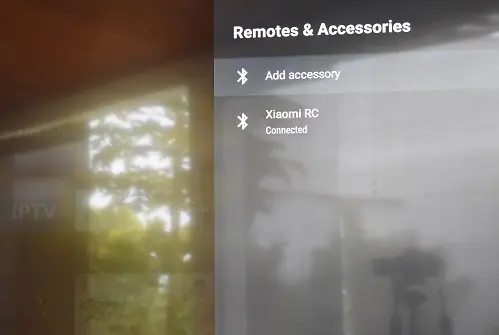
SEE ALSO:
How to mirror iPhone screen to LG Smart TV with AirPlay