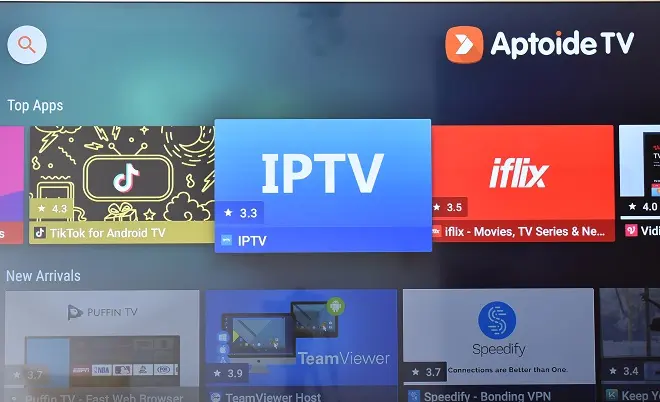
JVC televisions equipped with Android TV are certified by Google, which gives full access to its services and the Google Play Store from which it is possible to download thousands of apps and games. But if this is not enough for you, you can download and install Aptoide TV.
An alternative to Google Play Store
Aptoide TV is a very popular alternative store among users of the Android ecosystem. Its use is very intuitive and comes with an interface optimized for the big screen.
Apps available on Aptoide
In addition, within its catalog it is possible to find applications that are not published in the official Google Play Store, either because they are blocked in your geographical region or simply do not distribute them.
How to install Aptoide on JVC Android TV?
Aptoide TV is distributed in APK format compatible with the Android TV platform. We show you how to install it on your JVC TV:
Download the Aptoide TV installation file (APK) on your PC. Once the download is complete, upload the APK file to your Google Drive (or OneDrive) account.
On your JVC Android TV, open the Google Play Store and download the X-plore file explorer
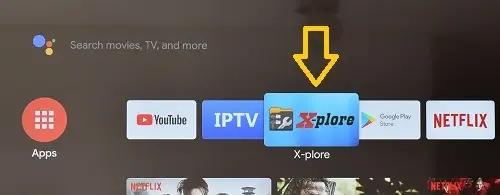
Open X-plore, go to the panel on the right, and click Web Storage > Add Server. In the menu that opens, click on Google Drive and sign in with your Google account.

Locate the Aptoide APK among your Google Drive folders and click on its name to start the installation. Wait a few moments so that you can enter and browse the Aptoide application store.
You can also install the Aptoide TV APK file on your TV using your cell phone with Android system. Check the following sheet to know how to do it:
How to install an APK on your Android TV using your mobile
SEE ALSO: